References Management Guide
Torrent Suite Software space on Ion Community
References Management Guide TOC
Work with Test Fragments
Use the Admin References tab to enter the test f ragment nucleotide sequence to search for within the sequenced nucleic acids. You can give a Name label and Key to your test f ragment sequence.
If any sequence is detected in the system that matches a template sequence, information about the sequence is displayed in the Test Fragment Report section of the Torrent Browser Analysis Report Guide .
Ion Torrent Software provides four test f ragments by default.
Access the Test Fragments section by clicking on the Admin gear menu (near the top right of a Torrent Browser page) and clicking the References option:
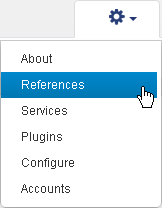
In the Admin References tab, click the Test Fragment option in the left navigation panel:
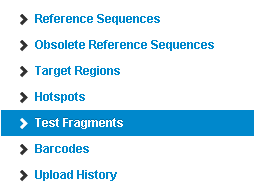
The Test Fragment listing page opens:
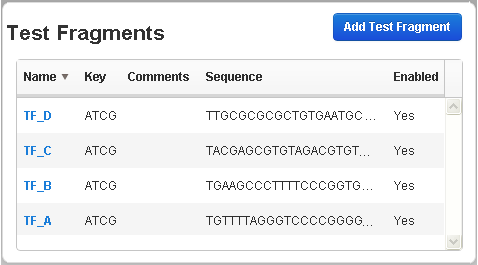
Click on a test fragment name to see its complete sequence.
Be sure to enter the test f ragment sequence using only the uppercase letters: A, T, C and G. If you enter an invalid character or duplicate test fragment, you are not be able to save your changes.
Contact your Ion Torrent representative if you have questions about the test f ragment templates installed in your Torrent Browser.
Edit a test fragment
If Ion Torrent provides new test fragments as part of an updated protocol, it will be necessary to carefully cut and paste this information into the fields.
-
Click the
Name
column label to display test fragment details. This example shows
test f
ragment
TF-C
selected for editing:
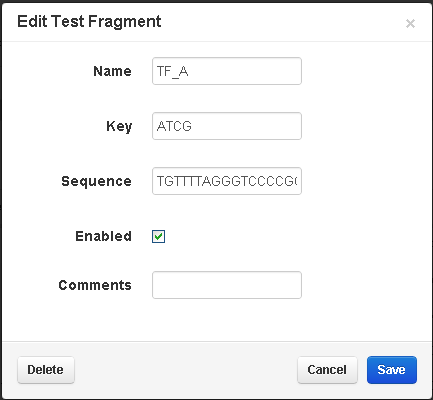
- On your own test fragment (not test fragments supplied by Ion Torrent), you can make the following edits:
-
- Change the test fragment name, key, or comments.
- Change the test fragment nucleotide sequence in the Sequence field.
- Change whether or not the test fragment is enabled.
Click Save to save your changes or click Cancel to end your edit session without modifying the test fragment.
Add a test fragment
-
Click the
Add Test Fragment
button at the upper right corner to add a new test fragment.
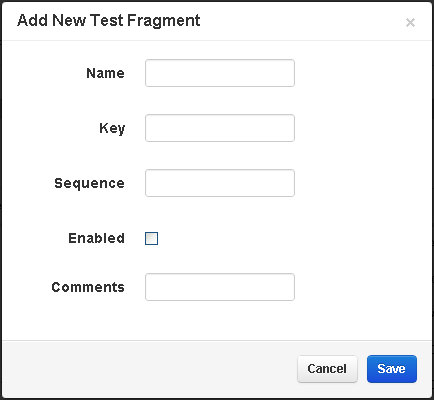
-
Choose a unique name for your test fragment.
-
Be sure to enter the
test f
ragment Key and Sequence using only the uppercase letters: A, T, C and G. If you enter an invalid character or duplicate test fragment, you are not be able to save your changes.
-
Click
Save
to save your changes. Your new test fragment is displayed in the
test f
ragment list.
(Or click Cancel to end your session without adding a new test f ragment.)
Work with reference files
 Upload a New Reference File
Upload a New Reference File
 Delete a Reference Sequence
Delete a Reference Sequence
 Download an Ion Reference File
Download an Ion Reference File
 Details about the Ion hg19 Reference
Details about the Ion hg19 Reference
 Work with Obsolete Reference Sequences
Work with Obsolete Reference Sequences
Work with BED files
 Target Regions Files and Hotspot Files
Target Regions Files and Hotspot Files
 Manage Target Regions Files and Hotspot Files
Manage Target Regions Files and Hotspot Files
 BED File Formats and Examples
BED File Formats and Examples
 Manage DNA Barcodes and DNA Barcode Sets
Manage DNA Barcodes and DNA Barcode Sets
Work with reference library indices
 Update Reference Library Indices
Update Reference Library Indices
Work with test fragments


