Quickstart
Torrent Suite Software space on Ion Community
Introduction
Torrent Suite Software provides an integrated environment to manage your sequencing instrument runs and the resulting sequencing data.
The Torrent Browser is organized according to the three main phases of the sequencing lifecycle:
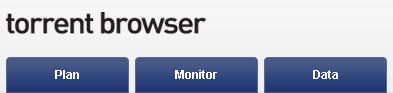
- Plan Choose the experimental design for a template that can be reused many times for sequencing runs. Template details include application, reference, BED files, project, plugins, and the export destinations for results files. The Plan tab contains both templates (reusable experiment designs) and planned runs (executable instructions for individual sequencing runs).
- Monitor View the status of your system and running jobs, including thumbnail quality graphs for current runs.The quality graphs provide near real-time information on your runs, so that you know early on about any instrument issues.
- Data View summaries of completed runs, detailed run reports, plugin results. Also download output files, download the run report, review the planned run settings, and group result sets into projects for data management such as archival or pruning of result files.
The Plan tab
The Plan tab contains your experiment templates. These include pre-installed product templates (for instance for products such as the Ion AmpliSeq Comprehensive Cancer Panel) and as well as templates that you create, and areas for recently-used templates and ones you mark as favorites. Product templates contain the appropriate defaults for a product, including the default kits, BED files, and reference. Typically you copy a product template and customize the new template with your choices for project organization and data export handling. Then you reuse your new template to create many run plans, as needed. Each run plan has the correct settings (from the original template). Or you can edit your template when experimental or data handling changes are required.
Templates are organized by sequencing application (and by product for some applications):
- AmpliSeq For Ion AmpliSeq applications ( DNA, RNA, and exome) , including the Ion AmpliSeq Any Genome, and Custom Ion AmpliSeq panels.
- DNA and Fusions For Ion AmpliSeq applications such as Colon and Lung with RNA Lung Fusion Panel, and RNA Lung Fusion Panel.
- Generic Sequencing For your own applications that do not fit in the other categories.Here you provide all the choices for the experiment.Your choices are not restricted based on a common application workflow.
- Pharmacogenomics For Ion AmpliSeq Pharmacogenomics Research Panels imported from Ampliseq.com.
- RNA Seq For RNA sequencing applications.
- TargetSeq For TargetSeq applications, with parameters optimized for hybridization-based target enrichment.
- Whole-Genome Seq For whole genome sequencing applications, such as Ion ReproSeq Aneuploidy, which do not assume enrichment and do not require a target regions file.
- 16 S Target Sequencing For the Ion 16S Metagenomics template.
The pre-installed product templates use the correct default references and BED files for the application or product. These templates cannot be edited or deleted, but you can copy them to create and customize your own templates.
New in v4.4, the Plan tab also has three pull-down options that allow you to go directly to the Samples, Templates, or Planned Run List screens to speed plan or template setup.
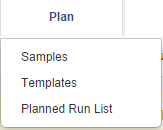
Plan > Samples
The Samples pull-down option launches a Sample Sets screen. You can Import Samples from File, Enter Samples Manually, or set Sample Attributes.

Plan > Templates
The Templates page includes the pre-installed product templates, templates that you create, a list of recently-used templates, and the list of your favorites. Here is an example of one applications templates:
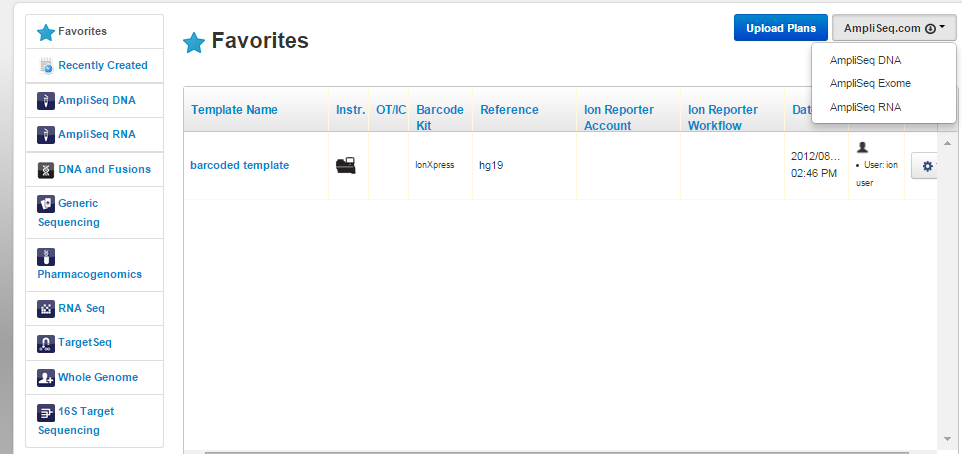
Plan > Planned Runs
The Planned Runs page contains runs which are ready to execute on the sequencing instrument. You create each planned run from a template (either from a product template or from your own template).
A wizard walks you through each aspect of your new planned run. The example below shows the defaults in the reference selections page. The chevrons across the top show the different pages of the wizard. The wizards default selections guide you based on the application workflow.
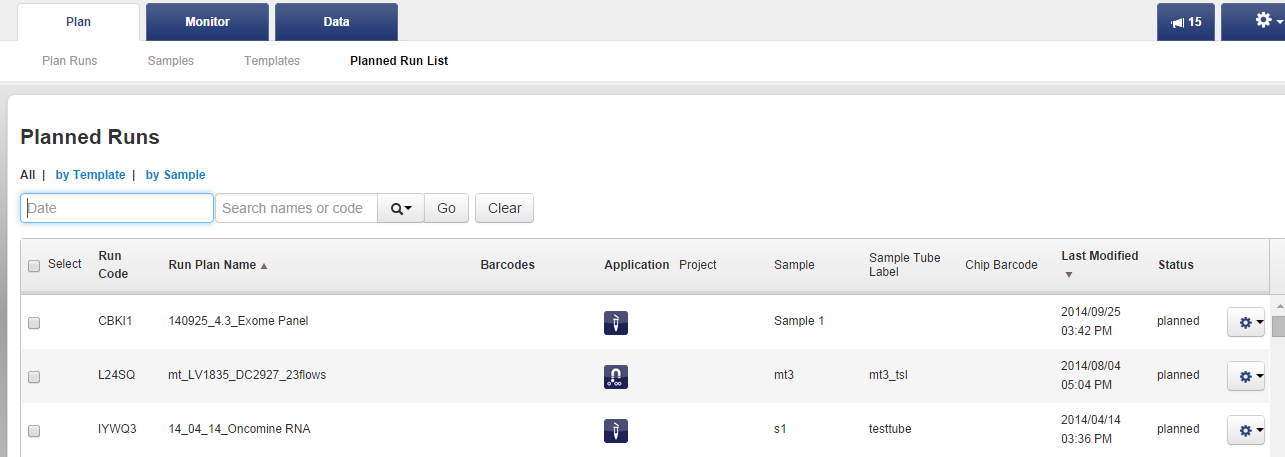
Each Planned Run contains complete instructions for its sample, from sequencing on instrument to export of the results files to other analysis systems, such as to Ion Reporter Software.
A planned run is ready to execute on the sequencing instrument and is executed by entering its 5-digit run code on the instrument. From the run code, all the plan runs settings are available to the instrument and to the Torrent Suite software. All of your selections, from the original template and the planned run that you save, are known to the Torrent system and software. The system carries out your instructions, from sequencing through to data export.
The Monitor tab
The Monitor tab pull-down option allows you to directly view sequencer Runs in Progress or to monitor Ion Chef runs.
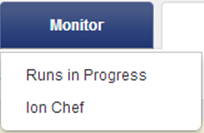
In the Monitor tab you can inspect your in-progress runs, including preliminary run metrics such as bead loading percentage, Ion Sphere Particles (ISP) percentages, key signal, and usable sequence percentage. With the thumbnail quality indicators, you can quickly tell if your runs are doing well. You do not have to wait until the end of your run to have a good idea of the run quality.
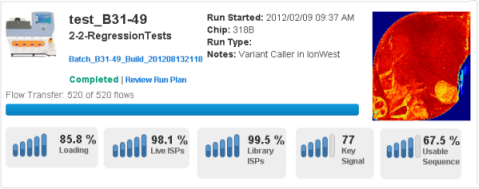
The example above is the Monitor tab list view, which displays 24 runs per page. The Monitor tab also supports a table view of run per row. In the following example of the Monitor tab table view, the run metrics are in the 5 right-hand columns:

The Ion Chef view allows you to see the status of Ion Chef runs:
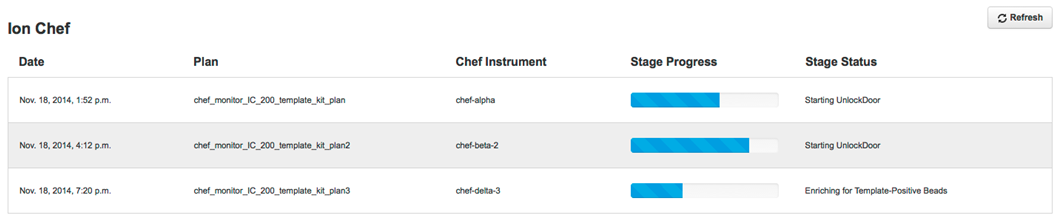
The Data tab
The Data tab allows you to go directly to the Completed Runs & Results, Projects, or Data Management screens.
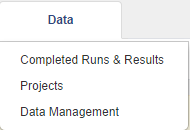
From the Data tab, you manage your run results. You can inspect your results, group, export, and prune results, and combine output files.
The Data tab contains these three areas:
- Completed Runs & Results A table of completed runs. Here you view run summary metrics, access detailed run reports and plugin output, manually run or rerun a plugin on your analysis results, redo an analysis with the same or changed plan, and download results files. A run report also contains information on the plan which created the run, test fragments, software versions, and analysis details such as flows, cycles, instrument name, chip type, barcode set, etc.
- Projects Projects are groups of results. You can create and use projects in a way that makes sense for your research.
- Data Management Configuration settings can be altered here. Additionally, you can import data and view disk usage.
Data > Completed Runs & Results
You can view results in a table view (one run per row) or a list view (about two runs per page).
You can search for specific results by several attributes, and sort the list of results.
For a specific run, you can click through to the detailed run report. You can also redo the analysis, either with the same run instructions or with changed run instructions. (Run instructions include reference, barcode, sample name, run type, library key, notes, etc.)
Data > Projects
Projects are simply groups of runs. You create and use these groups in a way that makes sense for your research. Projects are useful to hold runs, for instance, for the same laboratory project or runs that you will later handle in the same way (for data export or archival). But you can use projects as you wish. Projects are intended to be a convenience, so that related runs are grouped together. Y ou do not have to repeatedly search through the completed runs table to find related runs.
The Data > Projects area supports mass actions on the runs and run results in a project. First, you select one or more runs in the project, then the action is applied to those selections. For example, in a project, you can m erge results files into a combined BAM file, with the Combine Selected... menu:
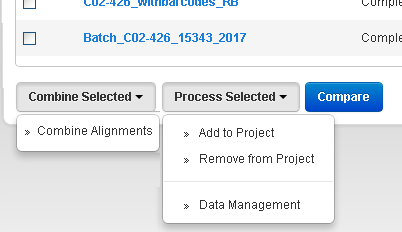
Use the Process Selected... menu to manage project members and to manage project members' data through archives, exports, and deletions. Use the Compare button to compare run reports metrics side-by-side.
A project can only contain completed runs (including their run reports and results files).
Data > Data Management
The Data Management screen allows you to modify system configuration, import data, monitor disk usage, and view a list of active data management jobs and statistics.
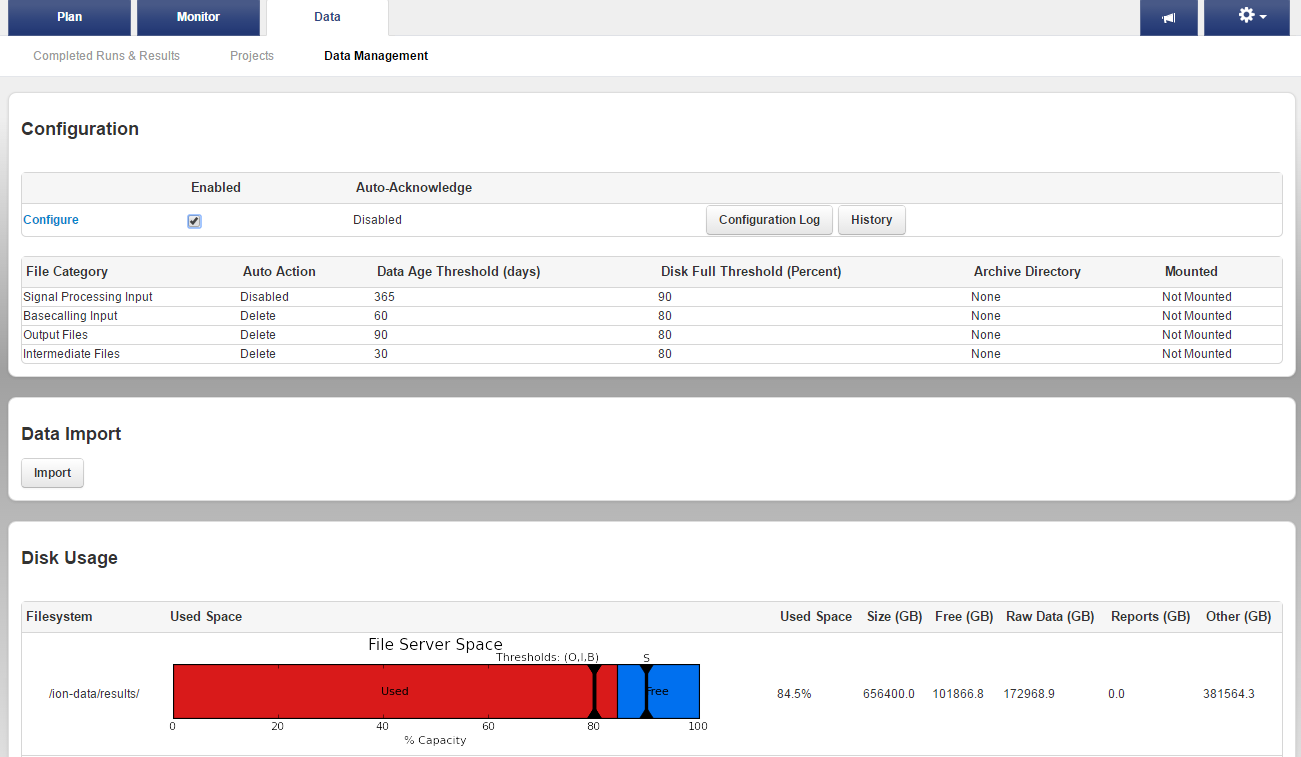
Introduction
On Dataflow
File Sizes for Earlier Versions of Torrent Suite™ Software
Start a Run
View Runs and Reports

