Use Cases
Torrent Suite Software space on Ion Community
Change Your Torrent Browser Password
It is possible for a user to change the UI password and lock themselves out of the Torrent Browser Admin screen, or locked out of the Torrent Browser UI altogether.
The UI password is stored in a database field. When you access to the database, you can change the password.
Method one
The first way to change a username with minimal terminal interaction is to create a new super user account.
-
Run the following commands:
cd /opt/ion/iondb ./manage.py createsuperuser -
Once the new superuser account has been created, login to the admin page with the newly created username and password.
-
Select the user section under Auth:
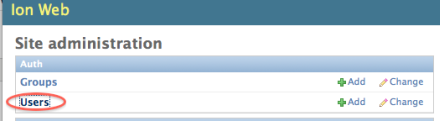
-
Select the account you want to change the password for:
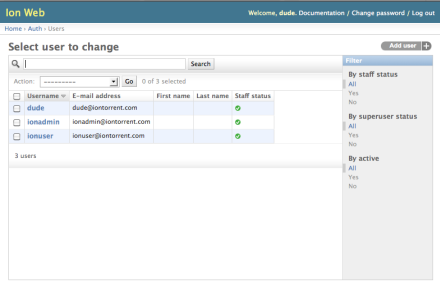
-
Click
Change password form
:
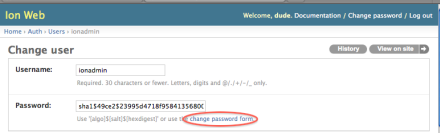
-
Enter the new desired password and click Change Password :
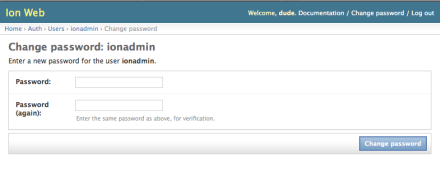
Method two
Step 1: Login to the database
Log into your Torrent Server host and get an interactive postgres database command prompt:
ionadmin@my-torrent-server:~$ psql -U ion -d iondb
psql (8.4.5)
Type "help" for help.
iondb=>
Step 2: Display the user list
In our example, the user
ionadmin
forgot the password, but we know the
ionuser
password.
This command provides a list of users and passwords:
iondb=> SELECT username, password from auth_user; username | password
----------+-----------------------------------------------------
ionuser | sha1$7e254$476582a5fa365cdd6081a80ac161c1904cc9c374
ionadmin | sha1$93099$b7da0df453d8db1c7715cabef9651c73003de849
ion | sha1$7798b$c025c463682f84b66cf3b5168356a04e3ce3b899
(3 rows)
Step 3: Copy the password from another user
The passwords are hashed in the database, so we do not know what the actual password is. But we know the
ionuser
password is
ionuser,
so we can copy that hashed password to
ionadmin
, and that will change the
ionadmin
password to
ionuser
.
iondb=> UPDATE auth_user
set password='sha1$7e254$476582a5fa365cdd6081a80ac161c1904cc9c374'
where username='ionadmin';
Step 4: Check that the password has been changed
Query the database one again to verify that the password has been changed. See that
ionadmin
and
ionuser
now have the same password
iondb=> SELECT username, password from auth_user; username | password
----------+-----------------------------------------------------
ionuser | sha1$7e254$476582a5fa365cdd6081a80ac161c1904cc9c374
ionadmin | sha1$7e254$476582a5fa365cdd6081a80ac161c1904cc9c374
ion | sha1$7798b$c025c463682f84b66cf3b5168356a04e3ce3b899
(3 rows)
Step 5: Reset the password
Now you can log in via the UI as
ionadmin
, and reset the password. Remember to change the password via the
Change password
form.
 Introduction
Introduction
 Realign Run to Different Reference Genome
Realign Run to Different Reference Genome
 Reanalyze with a Different DNA Barcode Set
Reanalyze with a Different DNA Barcode Set
 Use DNA Barcodes with the Ion Torrent™ Sequencers
Use DNA Barcodes with the Ion Torrent™ Sequencers
 Overview of the BaseCaller and Barcode Classification
Overview of the BaseCaller and Barcode Classification
 Troubleshooting Barcode Classification Issues
Troubleshooting Barcode Classification Issues
 Custom Barcode Design
Custom Barcode Design
 Scan Your Sequencing Kit
Scan Your Sequencing Kit
 Handle a Failed Analysis Run
Handle a Failed Analysis Run
 Determine the Fault Cause
Determine the Fault Cause
 Restart a Run
Restart a Run
 Terminate an Analysis Run
Terminate an Analysis Run
 Work with Files
Work with Files
 Work with the Database
Work with the Database
 Change the Report Name
Change the Report Name
 Change the Run Date
Change the Run Date
 Add or Change an Ion PGM™ or Ion Proton™ Instrument
Add or Change an Ion PGM™ or Ion Proton™ Instrument
 Change Your Torrent Browser Password
Change Your Torrent Browser Password

