Torrent SuiteSoftwareData Management Guide
Torrent Suite Software space on Ion Community
Examples of Configured File Category Rules Tables
If you use these examples as a model for your Data Management configuration, ensure that the Data Age and Disk Full Thresholds are suitable for your use of the Torrent Server. You should customize the thresholds to match your own usage patterns.
A typical configuration
This configuration maximizes disk space by deleting files once they are no longer required. You can use t his configuration for your initial Data management system setup if you do not yet know your site's usage patterns.
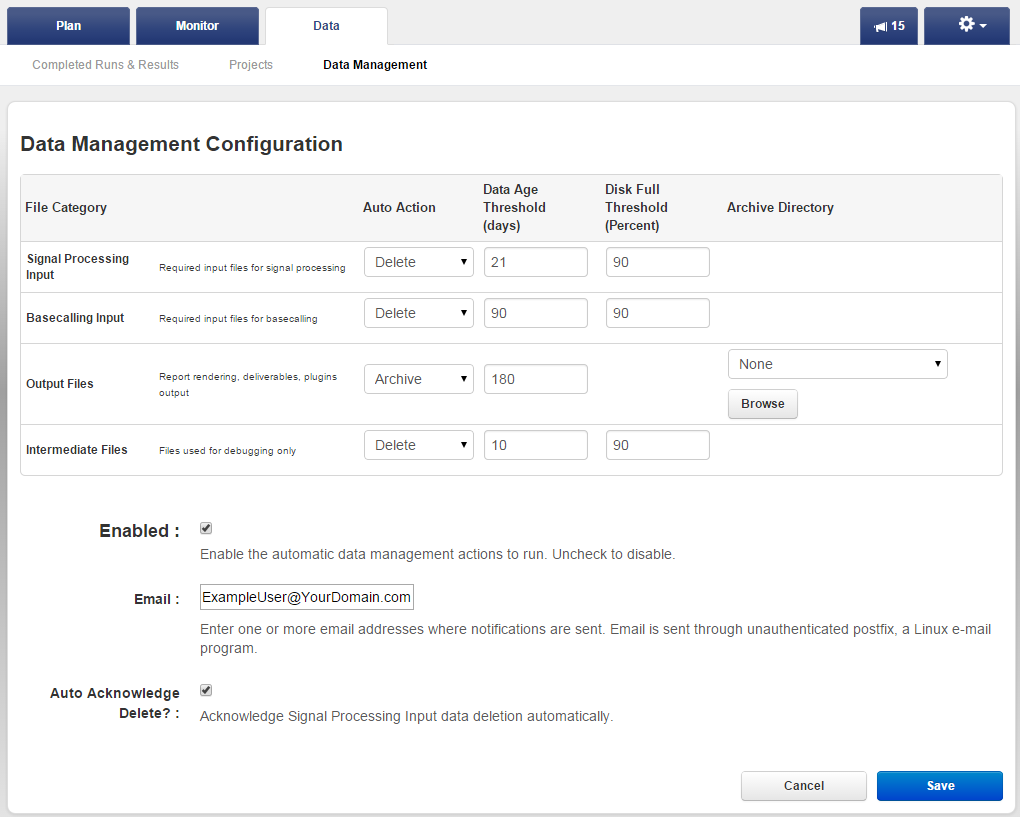
Points to notice:
- The run report and output files (the Output Files file category) are archived to off-server location for permanent storage.
- Other file categories are deleted when their Data Age and Disk Full Thresholds are reached.
- The different file categories have different rules (thresholds) for the deletion to take place.
- The "Auto Acknowledge Delete?" checkbox is enabled to reduce the amount of user interaction necessary to maintain the server disk space.
- In the Email field, enter a valid email address of the administrator or other person who is responsible for disk space.
Explanation for each file category:
- Signal Processing Input This category has a 21-day window during which you can reanalyze runs from raw data. If you do not need the ability to reanalyze from the raw data, you can reduce the threshold to something in the 5 to 7 range, which gives you several days to mark this category as Keep if required.
- Basecalling Input This category has a 90-day window during which you can reanalyze runs from Basecalling. If you do not expect to reanalyze, you can reduce this setting.
- Output The category has a 6-month window during which you can view analyses' run reports, run plugins, and download results files. When a run is archived (after the 6-month window), a PDF of the run report replaces the original run report. The file in the Output category can still be accessed in the archive location (when mounted).
- Intermediate Files You have a 10-day window in case of analysis pipeline failure, in which case Ion support engineers need these file to troubleshoot the error. If the files are required for more than 10 days, mark the file category as Keep in the Data > Data Management tab disk Usage section. For successful runs, you can delete this file category on-demand or let the automatic action delete them.
A conservative configuration
This configuration archives most files. The Intermediate file category is deleted after 3 weeks. You have 3 weeks to use the Intermediate files for debugging, if necessary, or to mark them as Keep for a specific run, if required.
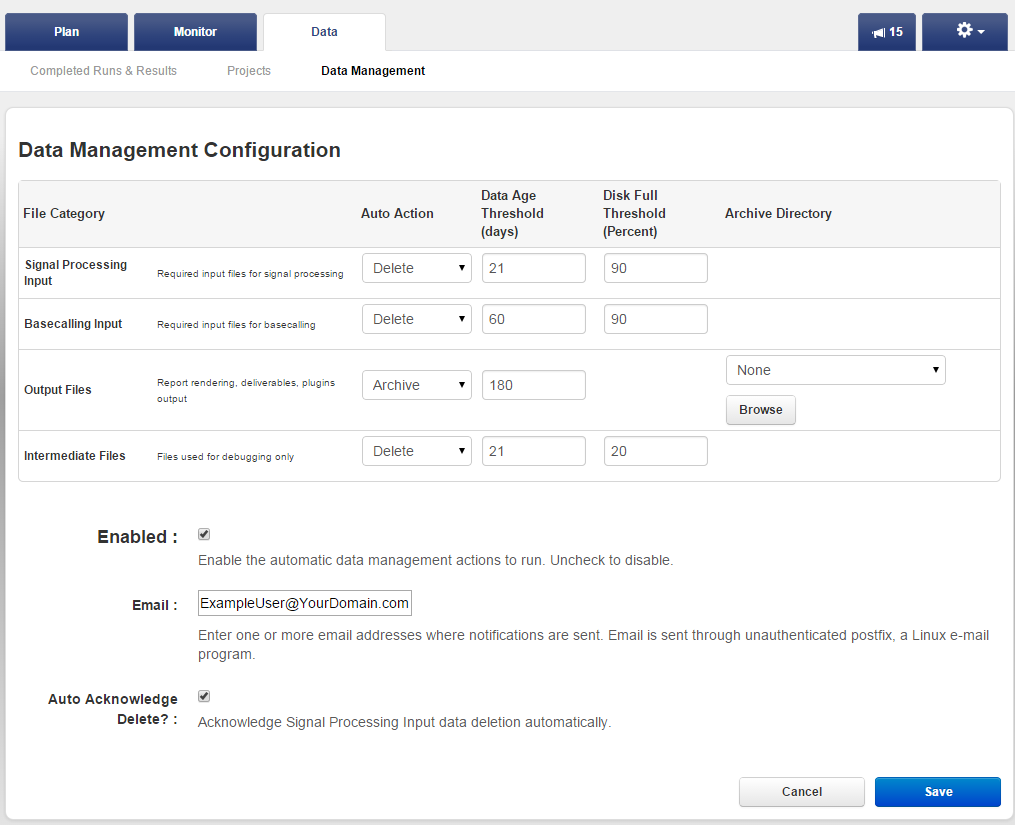
In the Email field, enter a valid email address of the administrator or other person who is responsible for disk space.
A configuration that enables only email notifications and on-demand archive and export
This example enables email notifications but does not enable any automatic data management actions.
Points to notice:
- The Auto Action menus are set to Disabled. This setting means that automatic actions are turned off.
- The Archive Directory menus are set to an archive media. This enables on-demand archive and export.
- The data management system is enabled through the Enabled checkbox.
- An email address is configured for disk-full notifications.
- Disk space management is handled through on-demand archive and deletion (in the Data > Data Management tab Disk Space Management section).
- In the Email field, enter a valid email address of the administrator or other person who is responsible for disk space.
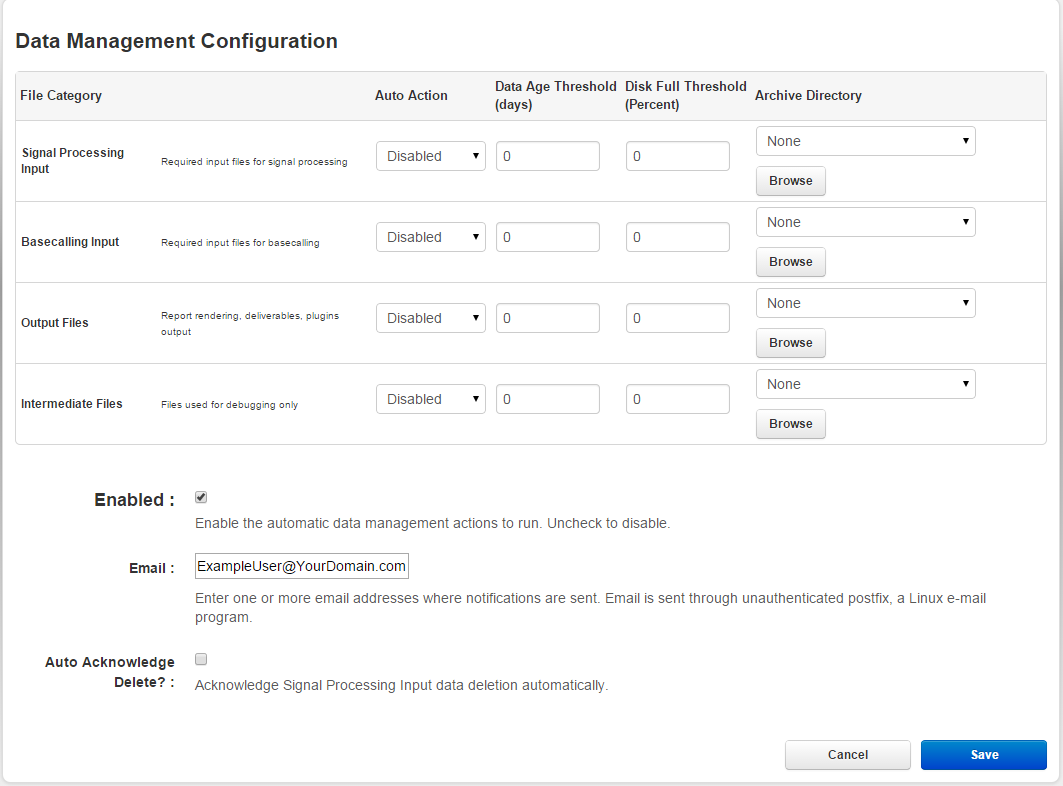
 Torrent Suite™ Software Data Management Guide
Torrent Suite™ Software Data Management Guide
 Data Management Overview
Data Management Overview
 Data Management Configuration
Data Management Configuration
 Data Management Email Notifications
(recommended)
Data Management Email Notifications
(recommended)
 Examples of Configured File Categories Rules
Examples of Configured File Categories Rules
 Protect Analysis Files From Being Deleted or Archived
Protect Analysis Files From Being Deleted or Archived
 Settings After an Upgrade from 3.4 or Earlier Version
Settings After an Upgrade from 3.4 or Earlier Version
 Data Management File Categories Details
Data Management File Categories Details
 Delete Analysis Files
Delete Analysis Files
 Archive or Export Analysis Files
Archive or Export Analysis Files
 Import Analysis Files
Import Analysis Files
 How Do Automatic File Deletion and Archiving Work?
How Do Automatic File Deletion and Archiving Work?
 Differences Between Archive and Export
Differences Between Archive and Export
 Check Data Management Settings for an Analysis
Check Data Management Settings for an Analysis
 Reanalyze Archived Data
Reanalyze Archived Data

