Torrent SuiteSoftwareData ManagementGuide
Torrent Suite Software space on Ion Community
Delete Analysis Files With the On-Demand Data Management Utility
Overview
If you are new to the Torrent Browser's Data Management features, please see Data Management Overview .
Automatic deletion rules are configured in the Data Management Configuration page (See Data Management Configuration ). This page describes on-demand file deletion.
File categories
The Data Management Utility organizes your analysis files by file categories, as described in this list:
- Signal Processing Input Required to reanalyze an Ion S5, Ion PGM or Ion Proton run from scratch. (The Output file category is also required.)
- Basecalling Input Required to reanalyze an Ion S5, Ion PGM or Ion Proton run from basecalling. (The Output file category is also required.)
- Output Required to see the run report in the Torrent Browser and either to reanalyze the run or to launch a plugin.
- Intermediate Useful to troubleshoot a run. Not required for the run report or for reanalysis.
You use these file categories with both automatic file deletion and on-demand file deletion .
With the Data Management Utility, you can delete all files of a run or on one or more of the file categories of the run. To act on all files of a run, select all four file categories.
The Manual Data Management Menu
On-demand usage opens a popup called theManual Data Management Menu. In this menu, you select which type of files to delete:
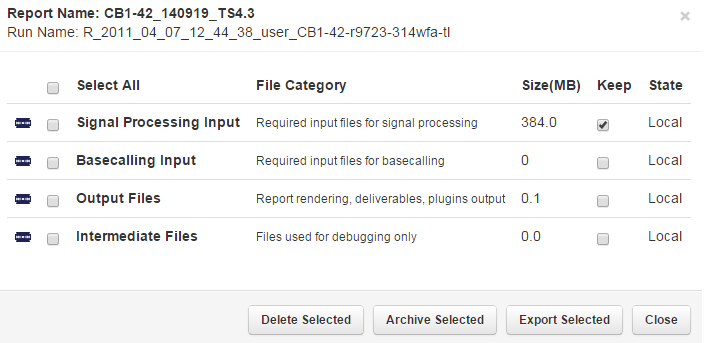
This menu is used in these places:
- In the Data tab > Data Management tab Disk Space Management section, when you delete a run or part of a run.
- In a project page ( Data > Projects > project_name) , when you delete one or more runs in the project.
The file categories are described in the popup and in File categories .
To use this menu, follow these steps:
- Plan which file categories are involved. Deleting each category saves disk space but reduces what you can do with the run in the future.
- Enable the checkbox for each file category that you want to delete. Enable the top checkbox to select all file categories.
- Click the Delete Selected button.
- In the confirmation box, optionally enter a comment and click Confirm .
- Go to the Data tab > Data Management tab Data Management section to monitor the progress of your action.
Where you can delete file for a specific run
This section describes ways to open the Manual Data Management Menu. Then you use the Manual Data Management Menu to delete your choice of file categories.
Data tab list view
In the Data tab list view, click the run's gear menu and click Data management .
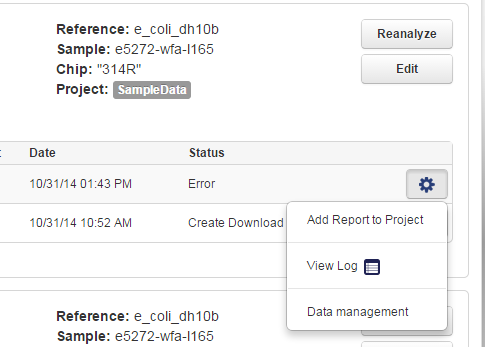
Data Management tab Disk Usage section
In the Data tab > Data Management tab, scroll down to the Data Management section and then the Disk Usage section. Find the specific run (runs are listed by file system partition). Use the gear menu for your run to select Actions:
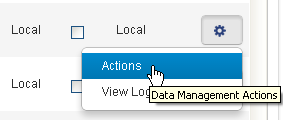
TheManual Data Management Menu opens. In this popup (see above ), you can delete one or more of the file categories for the run.
D elete file for one or more members of a project
In a project page (Data > Projects > project_name ), you can select one or more members of the project, then click Process Selected... and Data Management :
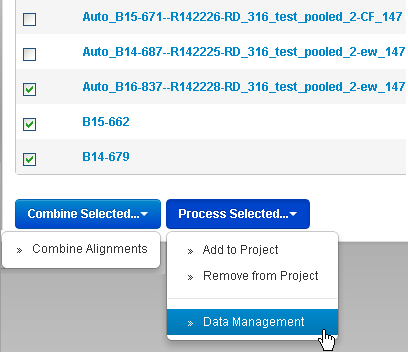
The Manual Data Management Menu opens. In this popup (see above ), you can delete one or more of the file categories for the selected run or runs.
Error messages
This section describes some error messages related to file deletion .
Files in use
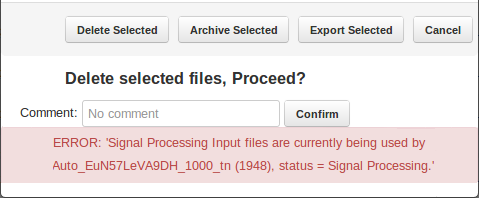
- Explanation This error occurs when the files is in use by the analysis pipeline.
- Recovery action You have to wait until the analysis is complete. You could also terminate the analysis, if that is appropriate.
Marked Keep
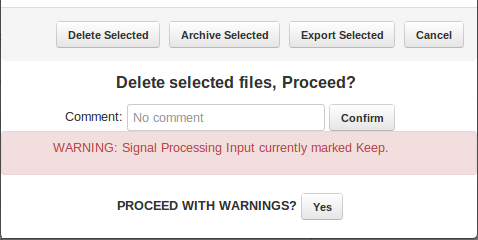
- Explanation The file category is marked as Keep in the Data Management Configuration. (You can see the configuration in the Data tab > Data Management tab.)
- Recovery action Click Yes to confirm the deletion.
 Torrent Suite™ Software Data Management Guide
Torrent Suite™ Software Data Management Guide
 Data Management Overview
Data Management Overview
 Data Management Configuration
Data Management Configuration
 Data Management Email Notifications
(recommended)
Data Management Email Notifications
(recommended)
 Examples of Configured File Categories Rules
Examples of Configured File Categories Rules
 Protect Analysis Files From Being Deleted or Archived
Protect Analysis Files From Being Deleted or Archived
 Settings After an Upgrade from 3.4 or Earlier Version
Settings After an Upgrade from 3.4 or Earlier Version
 Data Management File Categories Details
Data Management File Categories Details
 Delete Analysis Files
Delete Analysis Files
 Archive or Export Analysis Files
Archive or Export Analysis Files
 Import Analysis Files
Import Analysis Files
 How Do Automatic File Deletion and Archiving Work?
How Do Automatic File Deletion and Archiving Work?
 Differences Between Archive and Export
Differences Between Archive and Export
 Check Data Management Settings for an Analysis
Check Data Management Settings for an Analysis
 Reanalyze Archived Data
Reanalyze Archived Data

