Torrent Suite Software Data Management Guide
Torrent Suite Software space on Ion Community
Import Analysis Files
Overview
You use the import feature work with file categories that were previously archived or exported with the Torrent Browser Data Management utility (version 4.0 or higher). Use the import feature in these two cases:
- To copy archived or exported files back to your Torrent Server
- To transfer an archived or exported run from a different Torrent Server
After you import an analysis, the analysis behaves as if it originated on your Torrent Server or had never been archived or exported. The analysis appears in the Data tab Completed Runs And Reports page. You can examine run report metrics, launch a plugin, reanalyze, and in general treat the analysis as you treat any other completed analysis (i f you import the appropriate file categories). (See also Details and exceptions and Prerequisites and limitations .)
What you can import depends on which file categories are included in the original archive or export. The import feature works with the following Data Management file categories.
- Signal Processing Input Files that are required to reanalyze the run from Signal Processing.
- Basecalling Input Files that are required to reanalyze the run from Basecalling.
- Report Files that are required to view the run report in the Torrent Browser, including report-rendering and customer deliverable files. (Labeled as the OutputFiles category during archive and export.)
For example, if you import a Signal Processing Input category, an Experiment record is created for the analysis and then the dataset can be analyzed to produce a run report. I f you i mport a Report category, an Experiment record is created for the analysis and the user can view the analysis run report page and can run most plugins but cannot re-analyze the run.
Details and exceptions
The overview is a bit of an over-simplification. The rest of the story:
- The file category Intermediate Files is not included in an import, so you cannot debug the run unless you reanalyze after import.
- If you do not copy all files to your local machine, those file categories that are not copied appear as Archived or Deleted in the Data Management summaries. See also About the Copy Files option .
Prerequisites and limitations
- The import feature only works on files that were previously archived or exported, in release 4.0 or higher, with the Torrent Browser Data Management utility.
- Your import is limited to the file categories that were included in the original archive or export.
- You need to know the archive or export media that contains your files, or be able to select the media in the utility's file browser.
- The archive or export media must be mounted at the time of import.
- You should also d ecide if you want the analysis files copied to your Torrent Server. See About the Copy Files option .
Note: The file categories to be imported must have been archived or exported in release 4.0 or higher. The original analysis could have been analyzed with an earlier version of Torrent Suite Software import is supported if the analysis was archived or exported with release 4.0 or higher. F iles that were archived or exported before release 4.0 are not recognized by the import utility.
Summary of the process
In brief, this list describes the order of events for import:
- You select or browse to the backup media containing your files.
- The import utility provides a table of run names that have archived or exported files in that backup media. The table shows the available file categories f or each run .
- You find your analysis and select the file category or categories to be imported.
- You also choose whether or not to copy the selected file categories to your Torrent Server.
- You start the import.
Note : The file categories for your run might be located in more than one backup media. If so, repeat the import process for those archive or export locations.
About the Copy Files option
When you enable the Copy File option, the files in the file categories that you select are copied to your Torrent Server.
Note: Your Torrent Browser can access archived or exported files in the backup media, when the media is mounted, and can reanalyze based on the files in backup media.
- If you choose to copy the files, then those file categories are available on your Torrent Server after the archive or export media is unmounted. (After import, the copied file categories are labeled as Local on the Data Management summaries.)
- Even if you choose not to copy the files, the import utility does copy the Report file category. This file category is required for the run to appear in your Torrent Browser Completed Runs and Report pages and for you to examine the run report.
- If you choose not to copy the files and you launch a plugin or reanalyze the run, Torrent Suite Software accesses the analysis files in the archive or export directory. (The media must be mounted.)
- When you select a Report file category for import, that file category is always copied to your local Torrent Server. (For this file category, import always behaves as if you selected the Copy Files checkbox.)
Import file categories for a specific run
Follow these steps to import file categories for a specific run:
-
Review the
Prerequisites and limitations
section. Ensure that the files that you intent to import meet these criteria.
-
Click the
Data > Data Management
tab:

-
Scroll down to the
Import
section. Click the
Import
button:

-
In the Import Data popup, select the archive or export directory that contains the files to be imported:
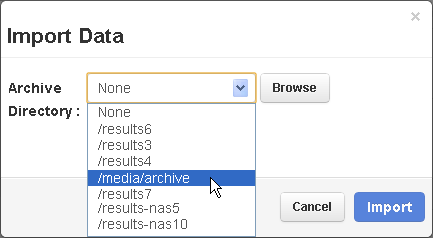
-
Wait while the import utility searches the archive directory for qualifying files (these are file categories that were archived or exported
in release 4.0 or higher
with the Torrent Browser Data Management utility).This process takes several minutes when the media contains many analyses.
The utility displays the available analyses on the media, with the available file categories for each analysis. This example only shows Signal Processing Input file categories available for import. Your media might also contain Report and Basecalling Input file categories.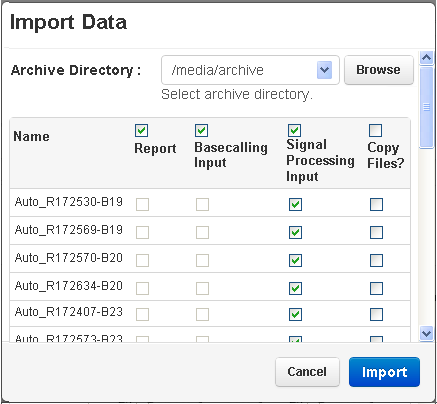
-
By default, all file categories for every available run are selected for import. Click the checkboxes in the table header to deselect each column of file categories:
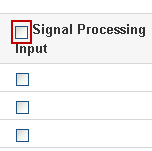
-
Find your analysis or analyses to be imported. For each analysis, enable the file categories that you want to import:
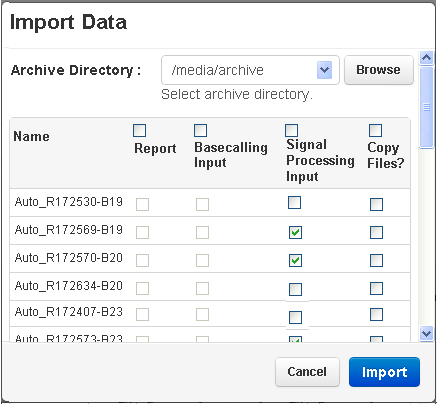
-
If you want files copied to your local drive, click the
Copy Files?
checkbox for those file categories. See
About the Copy Files option
.
-
Click
Import
.
In the Completed Runs and Reports pages, the run report, and the Data Management tab, the Torrent Browser displays a banner notice that the import is started. A banner is also displayed when the import finishes. An example banner:
When your import is complete, you can access the analysis in the Completed Run and Reports pages.
Errors
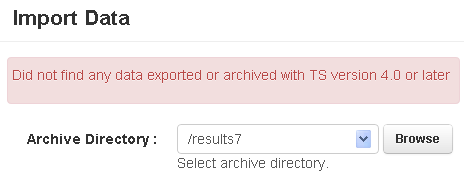
- Explanation T he archive directory is found but the import utility cannot identify any analysis files that meet the 4.0 criteria. The import feature only works on files that were previously archived or exported, in release 4.0 or higher, with the Torrent Browser Data Management utility.
- Recovery action S elect a different archive directory.
See also
See also Archive or Export Analysis Files .
 Torrent Suite™ Software Data Management Guide
Torrent Suite™ Software Data Management Guide
 Data Management Overview
Data Management Overview
 Data Management Configuration
Data Management Configuration
 Data Management Email Notifications
(recommended)
Data Management Email Notifications
(recommended)
 Examples of Configured File Categories Rules
Examples of Configured File Categories Rules
 Protect Analysis Files From Being Deleted or Archived
Protect Analysis Files From Being Deleted or Archived
 Settings After an Upgrade from 3.4 or Earlier Version
Settings After an Upgrade from 3.4 or Earlier Version
 Data Management File Categories Details
Data Management File Categories Details
 Delete Analysis Files
Delete Analysis Files
 Archive or Export Analysis Files
Archive or Export Analysis Files
 Import Analysis Files
Import Analysis Files
 How Do Automatic File Deletion and Archiving Work?
How Do Automatic File Deletion and Archiving Work?
 Differences Between Archive and Export
Differences Between Archive and Export
 Check Data Management Settings for an Analysis
Check Data Management Settings for an Analysis
 Reanalyze Archived Data
Reanalyze Archived Data

