Torrent Suite SoftwareAdministration Guide
Torrent Suite Software space on Ion Community
Install Analysis Plugins
Analysis plugins are customized scripts, invoked off at the end of the analysis pipeline, which can provide secondary data analysis or other custom functionality. Plugins may be distributed by Ion Torrent or can be developed and customized by end users.
The Torrent Browser Plugin Store
In the Torrent Browser Plugin Store , you can search for plugins of interest, download them in your Torrent Browser, and run them on your analyses. These plugins are not developed by Ion Torrent.
You can install a plugin from the store automatically or manually. Each plugin page provides an XML link for automatic installation and a zipped offline installer for manual installation. These links are shown in the example plugin page below.
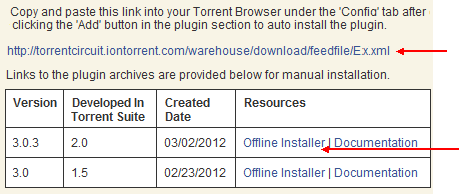
For more information on the Torrent Browser Plugin Store, visit the store at this link, Torrent Browser Plugin Store , or see The Torrent Browser Plugin Store User Guide .
Automatic installation from the Torrent Browser Plugin Store
Follow these steps for automatic installation of a plugin from the Torrent Browser Plugin Store :
-
In the
Torrent Browser Plugin Store
, go to the page for the plugin to be installed.
-
Scroll to the bottom of the page, and find the XML link with these directions: "Copy and paste this link into your Torrent Browser under the 'Config' tab after clicking the 'Add' button in the plugin section to auto install theplugin."
An example XML link is the following:
http://torrentcircuit.iontorrent.com/warehouse/download/feedfile/Ex.xmlCopy this link.
-
In your Torrent Browser, click the gear menu (near the top right) and select
Plugins
:
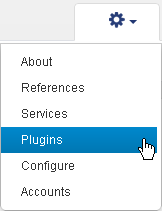
-
In the Plugins tab, click the
Install or Upgrade Plugin
button:
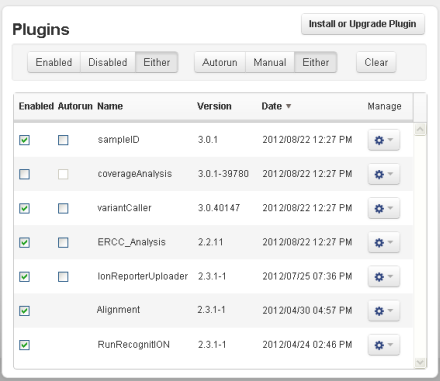
-
In the Install via URL tab, paste the plugin's XML link into the empty field, and click Download .
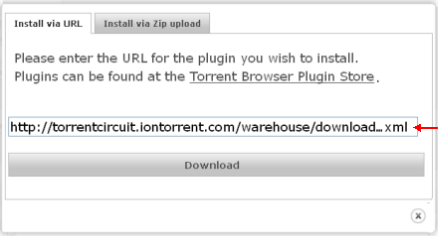
After installation is complete, you must click the Enabled checkbox to make the plugin available to users.
Manual installation of a Torrent Browser Plugin Store package
Follow these steps to download a plugin's installation package for manual installation:
-
In the
Torrent Browser Plugin Store
, go to the page for the plugin to be installed.
-
Scroll to the bottom of the page, and find the table with this explanation: "
Links to the plugin archives are provided below for manual installation." Click the
Offline Installer
link.
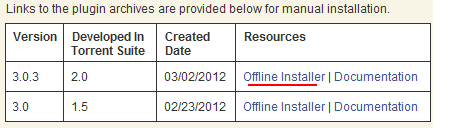
-
Save the download to your machine.
-
In your Torrent Browser, go to the Admin Plugin section, and click the
Install or Upgrade Plugin
button.
-
In the
Install via Zip upload
tab, click the
Select file
button. Browse to the Offline Installer you just downloaded, and select it.
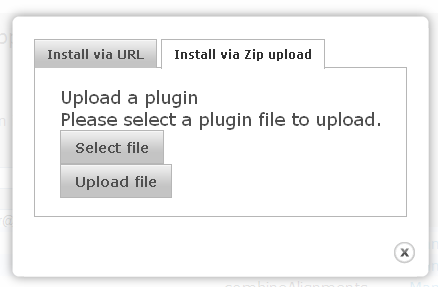
-
Click the
Upload file
button. The installation begins.
-
After installation is complete, you must click the Enabled checkbox to make the plugin available to users.
Enable an installed plugin
Follow these steps to enable an installed plugin:
-
Click the Torrent Browser Admin gear menu, and select
Plugins
. The installed plugins are displayed.
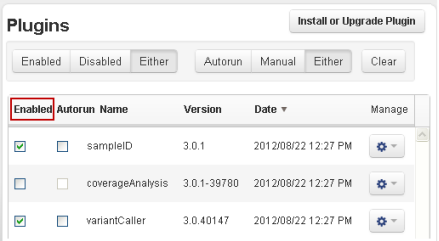
-
Click the
Enabled
checkbox for new plugins, to make them available to users.
Click the Auto-Run checkbox for plugins that you want to be run on every analysis run.
Enable or disable automatic plugin execution
Click the Enabled checkbox for the plugin to enable the plugin to run automatically after pipeline analysis processing. Uncheck the checkbox to disable automatic plugin exection.
When the plugin Auto-Run status is enabled, the plugin is run at the end of every analysis job.
Plugins that require manual input, for instance for options or user information, cannot be Auto-Run.
Delete a plugin
To delete a plugin:
-
Click the Torrent Browser Admin gear box and select
Plugins
.
-
For the plugin you want to remove, click the gear box menu for that plugin and select
Uninstall
:
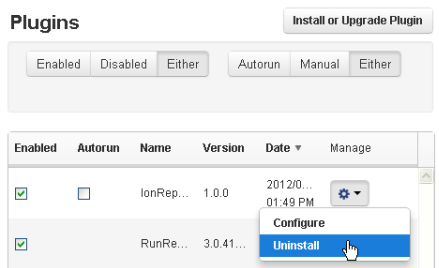
Not all plugins offer a Configure option.
 Torrent Suite™ Software Administration Guide
Torrent Suite™ Software Administration Guide
 Deploy Your System
Deploy Your System
 Prepare Your Site
Prepare Your Site
 Install the Server
Install the Server
 Network Connectivity
Network Connectivity
 Update Torrent Suite™ Software
Update Torrent Suite™ Software
 Install Analysis Plugins
Install Analysis Plugins
 Configure Torrent Suite™ Software
Configure Torrent Suite™ Software
 Verify Functionality
Verify Functionality
 Manage Sequencer Settings from the Torrent Browser
Manage Sequencer Settings from the Torrent Browser
 Monitor Free Disk Space
Monitor Free Disk Space
 Back Up and Restore Data
Back Up and Restore Data
 Mount a USB Drive
Mount a USB Drive
 Boot Into Single-User Mode
Boot Into Single-User Mode
 Install and Use a UPS
Install and Use a UPS
 Axeda® Remote System Monitoring (RSM)
Axeda® Remote System Monitoring (RSM)
 Configure Chips
Configure Chips
 Configure Experiments
Configure Experiments
 Configure Global Configs
Configure Global Configs
 Configure Users
Configure Users
 Approve User Account Requests
Approve User Account Requests
 Configure Basecaller Default Parameters
Configure Basecaller Default Parameters
 Upgrade Your Torrent Server Ubuntu® Software
Upgrade Your Torrent Server Ubuntu® Software
 View Network Settings
View Network Settings
 Shutdown Server
Shutdown Server
 Use a Torrent VM to Evaluate a New Torrent Suite™ Software Release
Use a Torrent VM to Evaluate a New Torrent Suite™ Software Release
 Update Server
Update Server
 Update the Ion OneTouch™ Device
Update the Ion OneTouch™ Device
 Manage your SGE Cluster with QMON
Manage your SGE Cluster with QMON
 View System Support Diagnostics
View System Support Diagnostics
 View Instrument Diagnostics
View Instrument Diagnostics

