Torrent Suite Software Administration Guide
Torrent Suite Software space on Ion Community
Network Connectivity
Use the following procedures to verify correct network configuration.
Network Connectivity includes the following topics:
Test network connectivity (preferred)
See
View Network Settings
for the automated network tests (requires an
ionadmin
account):
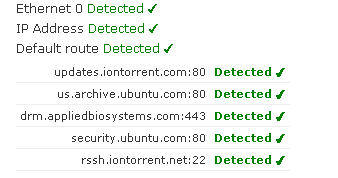
Alternate network connectivity tests
-
The server is configured with DHCP. If DHCP is configured in the site network, the server should have already acquired an IP address. Verify that the server has acquired an IP address using the following command.
ifconfig eth0 -
To test connectivity for updates, type the following command:
links -dump http://updates.iontorrent.com/This should return:
Welcome to the Ion Torrent Updates Server. --------------------------------------------- [ICO] Name Last modified Size Description ---------------------------------------------followed by a few [DIR] lines.
If not, check that the light is on, for the port connected to the network. Try to ping other on-site servers by name and IP address.
Use a static IP address
If DHCP is not available, configure the system for a static IP address. You need root access on the Torrent Server host. User
ionadmin
has root permissions by default.
The following procedure uses the
nano
text editor to open and modify the
/etc/network/interfaces
file. This file contains settings for the Torrent Server network interfaces.
-
Contact the site IT representative to get an available IP address, netmask and gateway.
-
Enter the command to edit the
interfacesfile, using nano:sudo nano /etc/network/interfaces -
At the prompt, enter your password.
-
Look for the following lines:
# The primary network interface auto eth0 iface eth0 inet dhcp -
Change this section to include your static IP, netmask and gateway (from step #1), as shown in the following example:
# The primary network interface auto eth0 iface eth0 inet static # set your static IP below address 192.168.1.23 # set your default gateway IP here gateway 192.168.1.1 # set your netmask here netmask 255.255.255.0 # set your DNS server here dns-nameservers 192.168.1.2 -
Exit the editor and apply your changes by restarting the network on the Torrent Server, using the following command:
sudo /etc/init.d/networking restart -
Watch for error message after restarting the network. An ill-formed
/etc/network/interfacescauses the server to be not bootable.* Reconfiguring network interfaces... Don't seem to be have all the variables for eth0/inet. Failed to bring up eth0.
Access the web browser
Use the following procedure to test web browser access.
- Go to another desktop or laptop on the network.
- Open a browser and enter either http://ion-torrent-server or the new host name, as applicable.
-
If the server does not respond, try using
http://<<ip-address>>. If you are able to open the browser, it indicates there is a name resolution issue on the network, which must be fixed. -
If there is still no response,
pingthe hostname and the IP address of the server.
 Torrent Suite™ Software Administration Guide
Torrent Suite™ Software Administration Guide
 Deploy Your System
Deploy Your System
 Prepare Your Site
Prepare Your Site
 Install the Server
Install the Server
 Network Connectivity
Network Connectivity
 Update Torrent Suite™ Software
Update Torrent Suite™ Software
 Install Analysis Plugins
Install Analysis Plugins
 Configure Torrent Suite™ Software
Configure Torrent Suite™ Software
 Verify Functionality
Verify Functionality
 Manage Sequencer Settings from the Torrent Browser
Manage Sequencer Settings from the Torrent Browser
 Monitor Free Disk Space
Monitor Free Disk Space
 Back Up and Restore Data
Back Up and Restore Data
 Mount a USB Drive
Mount a USB Drive
 Boot Into Single-User Mode
Boot Into Single-User Mode
 Install and Use a UPS
Install and Use a UPS
 Axeda® Remote System Monitoring (RSM)
Axeda® Remote System Monitoring (RSM)
 Configure Chips
Configure Chips
 Configure Experiments
Configure Experiments
 Configure Global Configs
Configure Global Configs
 Configure Users
Configure Users
 Approve User Account Requests
Approve User Account Requests
 Configure Basecaller Default Parameters
Configure Basecaller Default Parameters
 Upgrade Your Torrent Server Ubuntu® Software
Upgrade Your Torrent Server Ubuntu® Software
 View Network Settings
View Network Settings
 Shutdown Server
Shutdown Server
 Use a Torrent VM to Evaluate a New Torrent Suite™ Software Release
Use a Torrent VM to Evaluate a New Torrent Suite™ Software Release
 Update Server
Update Server
 Update the Ion OneTouch™ Device
Update the Ion OneTouch™ Device
 Manage your SGE Cluster with QMON
Manage your SGE Cluster with QMON
 View System Support Diagnostics
View System Support Diagnostics
 View Instrument Diagnostics
View Instrument Diagnostics

