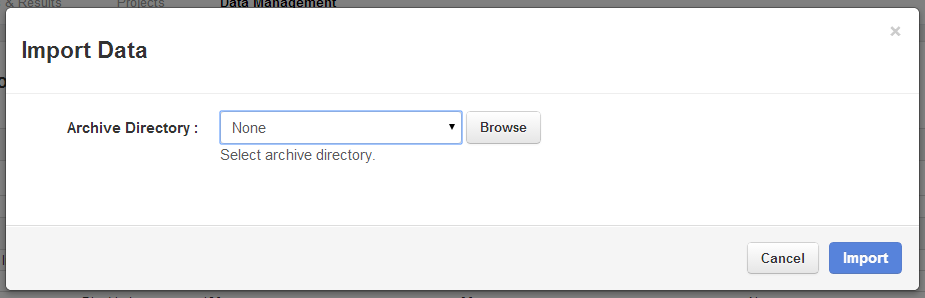
Torrent Suite SoftwareAdministration Guide
Torrent Suite Software space on Ion Community
Use a Torrent Virtual Machine to Evaluate a NewRelease of Torrent Suite Software
With some new releases of Torrent Suite Software , we provide a virtual machine (TS-VM) of the new release, for evaluation purposes only.
You use TS-VM to reanalyze (in the new release version) an analysis that you already ran in your current version of Torrent Suite Software . You can then compare analysis results in your Torrent Browser. You can also run a plugin from the new release on an analysis that you already ran in your current version of Torrent Suite Software. Your Torrent Server remains on its current release during your evaluation.
After you install and initialize TS-VM on your Torrent Server, use the TS-VM Torrent Browser's Data Management features to import the analyses and raw data from your native Torrent Suite Software. With TS-VM, you do not have to copy your analysis results or other files from your native Torrent Suite Software.
The output of TS-VM analyses is in a separate directory (
/results/analysis/output/
TSVM4.2
for the 4.2 TS-VM) and is not in the same location as your
native Torrent Suite
Software analyses.
This page describes how to download, initialize, and use TS-VM. This page uses the term native to refer to your Torrent Server or Torrent Suite Software where you install TS-VM.
Evaluation overview
This list provides an overview how to use TS-VM to evaluate a new release:
- Install and initialize TS-VM. TS-VM is configured with the timezone, rigs, and references from your native T orrent Suite Software.
- Open a Torrent Browser pointing to TS-VM.
- Import the dataset for the run they want to reanalyze in TS-VM.
- From the completed run report (for a previously analyzed 4.0 run), click the Reanalysis button.
- Wait for the reanalysis to complete (analysis times are longer in TS-VM than in the native Torrent Suite Software ).
- Import the 4.0 report files.
- Go to the Projects tab to compare the 4.0 and 4.2 results side-by-side. Results to be compared must be added to the same project in TS-VM. See Compare Multiple Run Reports .
Prerequisites, details, and cautions
Prerequisites
- TS-VM runs only on Torrent Servers.
- TS-VM requires that virtualization be enabled in BIOS (these changes require a reboot).
- TS-VM installation requires internet access.
Restrictions
-
TS-VM cannot utilize the GPU.
-
TS-VM has degraded disk access. Expect analysis times to be several times longer than in your native Torrent Suite Software.
- TS-VM does not have Torrent Suite Software's resource optimizations.
These restrictions are in keeping with the TS-VM's purpose of evaluating a new release before your upgrade your server. However, as a result, analysis jobs take considerably longer than they do on your native Torrent Suite Software.
System resource information
- All but 1 of your Torrent Server's CPU and all but 4G of its RAM are allocated to TS-VM.
-
TS-VM uses ~9 GB of disk space in your
/resultspartition. (The VM results files are not deleted automatically when you remove your VM. See Output file location to delete these manually when you are done.)
Install TS-VM on your Torrent Server and initialize TS-VM
For TS 4.2 and newer, installation can be done from the Admin page.
- From the gear menu, select Configure .
- In the Management Actions section, click on the TS Virtual Machine link.
- If your Torrent Server's BIOS is not set to support virtualization, follow the instructions in Torrent VM BIOS Instructions . A reboot is required.
- Click the Start TS-VM Setup button. This starts the installation and configuration.
-
If there is a newer ion-tsconfig package available, click the
Update
button to install first.
Note : The Update button is disabled if there is a TS-VM currently installed. Stop the current TS-VM and delete it to enable the Update button.
Your TS-VM is now ready to use.
For TS 4.0, installation can only be done from the command line.
The initialization step (step 4) downloads several packages and can take up to 30 minutes or more, depending on network speed and other factors.
Follow these steps to install the virtual machine on your Torrent Server:
-
If your Torrent Server's BIOS is not set to support virtualization, follow the instructions in
Torrent VM BIOS Instructions
. A reboot is required.
-
Open a terminal session or a Linux command prompt window on your Torrent Server.
-
Run the following commands (answer "Yes" to any prompts from these commands):
-
sudo apt-get update -
sudo apt-get install ion-tsvm
-
-
Run the following commands to initialize the TS-VM:
-
cd /results/tsvm -
./tsvm-setupFollow the prompts to choose the version you wish to install.
-
- Wait for the initialization to complete. (Depending on network speed and other conditions, this step could take about half an hour.)
Your TS-VM is now ready to use.
Use the Torrent Browser with TS-VM
To access TS-VM, point your browser to either of these URLs:
- http://ts-vm-< nativeTS >
- http://< nativeTS >:8082
Import analysis files and resources from your native Torrent Suite Software
Use the Torrent Browser's Data Management Import feature. You do not have to copy any of your native Torrent Suite Software files.
You import analysis files based on Data Management file categories. The file categories that you import determine what type of analysis you can do in TS-VM:
| File category imported | What you can do in TS-VM |
|---|---|
| Report Files | Rerun plugins |
| Basecaller Input | Reanalyze from Base Calling |
| Signal Processing Input | Reanalyze from Signal Processing |
Import raw data sets from your native Torrent Suite Software
The TS-VM does not include the ionCrawler. Your import the native Torrent Suite Software analysis files that you want to analyze in TS-VM. (You do not have to copy your native Torrent Suite Software files.)
Follow these steps to import data files from your native Torrent Suite Software to TS-VM (in order to reanalyze them in TS-VM):
- In your TS-VM Torrent Browser, go to the Data -> Data Management tab -> Data Import section and click the Import button.
-
In
the
Import Data
popup, c
lick the
Browse
button.
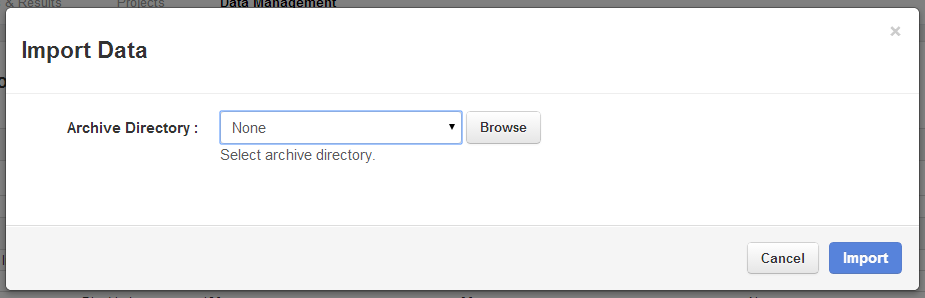
-
Select a file category to import.
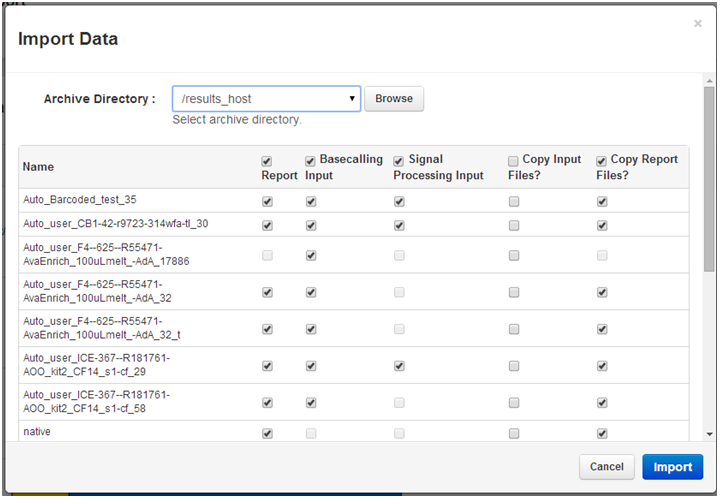
- Reanalysis options depend on what file categories were imported.
- Report Files: re-run plugins
- Basecaller Input: re-run basecalling
-
Signal Processing Input: re-run signal processing.
Reference genomes from your native Torrent Suite Software
TS-VM as installed includes the e-coli genome. Other references in your native Torrent Suite Software are automatically imported into TS-VM.
Analyses in the TV-SM
-
Auto-analysis is turned off. You manually launch analyses in TS-VM from raw data.
-
See
Raw data sets
for steps to analyze with the
From wellsoption.
Output file location
In general, use your Torrent Browser to access results of jobs analyzed in the TS-VM.
Analysis results files that are generated by TS-VM are in the directory
/results/analysis/output/TSVM4.2
(
/results/analysis/output/TSVM
<
version
>).
Your TS-VM results files remain on your native Torrent Server file system even after you stop or remove TS-VM.
The VM
remove
and
purge
commands to not delete these files. Either keep these files or remove them manually from the command line when you finish
your run comparisons and
are done with the VM.
TS-VM shell commands
Run these commands in a terminal session or a Linux command prompt window on your Torrent Server.
Start TS-VM
cd /results/tsvm
./tsvm-ctrl start
Stop TS-VM
cd /results/tsvm
./tsvm-ctrl stop
Suspend TS-VM
cd /results/tsvm
./tsvm-ctrl suspend
The suspend command saves the current state of TS-VM. The next time you start TS-VM, this state is restored.
Remove TS-VM
This command deletes the files that comprise the TS-VM virtual machine. To use TS-VM after running this command, you must re-create the virtual machine with the TS-VM initialize step (see the initialization step in Install TS-VM on your Torrent Server and initialize TS-VM ).
This command does not delete any analysis files generated by your TS-VM analyses.
cd /results/tsvm
./tsvm-ctrl destroy
Purge TS-VM and associated VM files
This command both deletes the
files that comprise the TS-VM virtual machine and uninstalls the
ion-tsvm
package.
To use TS-VM after running this command, you must follow all the steps
in
Install TS-VM on your Torrent Server and initialize TS-VM
.
This command does not delete any analysis files generated by your TS-VM analyses. See Output file location to delete these manually when you have no more use for them.
sudo apt-get purge ion-tsvm
Evaluation alternative
This table compares pros and cons of using TS-VM or a separate Torrent Server to evaluate a new release of Torrent Suite Software.
| Issue | TS-VM | Separate Torrent Server |
|---|---|---|
| Requires a server reboot | Yes | No |
| Requires data transfer | No | Yes |
| Must stop analyses (and possibly stop sequencing) | Yes | No |
Notes:
- TS-VM requires a reboot if BIOS settings need to be changed to support virtualization.
- Data transfer to a separate Torrent Server can be done with the TorrentSuite Transfer plugin (formerly named the TorrentSuiteCloud plugin) or with the Data Management feature of exporting to a removable drive.
 Torrent Suite™ Software Administration Guide
Torrent Suite™ Software Administration Guide
 Deploy Your System
Deploy Your System
 Prepare Your Site
Prepare Your Site
 Install the Server
Install the Server
 Network Connectivity
Network Connectivity
 Update Torrent Suite™ Software
Update Torrent Suite™ Software
 Install Analysis Plugins
Install Analysis Plugins
 Configure Torrent Suite™ Software
Configure Torrent Suite™ Software
 Verify Functionality
Verify Functionality
 Manage Sequencer Settings from the Torrent Browser
Manage Sequencer Settings from the Torrent Browser
 Monitor Free Disk Space
Monitor Free Disk Space
 Back Up and Restore Data
Back Up and Restore Data
 Mount a USB Drive
Mount a USB Drive
 Boot Into Single-User Mode
Boot Into Single-User Mode
 Install and Use a UPS
Install and Use a UPS
 Axeda® Remote System Monitoring (RSM)
Axeda® Remote System Monitoring (RSM)
 Configure Chips
Configure Chips
 Configure Experiments
Configure Experiments
 Configure Global Configs
Configure Global Configs
 Configure Users
Configure Users
 Approve User Account Requests
Approve User Account Requests
 Configure Basecaller Default Parameters
Configure Basecaller Default Parameters
 Upgrade Your Torrent Server Ubuntu® Software
Upgrade Your Torrent Server Ubuntu® Software
 View Network Settings
View Network Settings
 Shutdown Server
Shutdown Server
 Use a Torrent VM to Evaluate a New Torrent Suite™ Software Release
Use a Torrent VM to Evaluate a New Torrent Suite™ Software Release
 Update Server
Update Server
 Update the Ion OneTouch™ Device
Update the Ion OneTouch™ Device
 Manage your SGE Cluster with QMON
Manage your SGE Cluster with QMON
 View System Support Diagnostics
View System Support Diagnostics
 View Instrument Diagnostics
View Instrument Diagnostics

