Torrent Suite SoftwareAdministration Guide
Torrent Suite Software space on Ion Community
Configure Basecaller Default Parameters
This section describes how to use the Admin Interface to change the basecaller default parameters, which include the quality trimming parameters .
Each chip type has a separate basecaller parameter field. The basecaller parameters and quality trimming parameters can be customized for each chip type.
The quality and trimming parameters are described in this table:
| Parameter | Description |
|---|---|
| Qual cutoff |
Sets the threshold for the average quality values within the qual window.
A read is trimmed when the average of quality values measured over the (sliding) window of size
Basecaller parameter:
|
| Qual window |
S ets the size of a sliding window inside of which quality values are measured and averaged.
Basecaller parameter:
|
| Adapter cutoff |
Controls how accurate a match is required between the called sequence and adapter sequence this field sets the cutoff required to actually perform the adapter trimming. The lower the value, the more accurate match between the called sequence and adapter sequence is required to trim. (The value also depends on adapter length. Typically a value of half the adapter length [ 0.5 * (adapter length)] is reasonable.)
Basecaller parameter:
|
Note : Basecaller arguments by default are different for sequencer type, regular analyses, thumbnail analysis, and recalibration. This example shows the Basecaller arguments for regular analyses on Ion PGM data.
Follow these steps to change or customize basecaller parameters:
-
In the Rundb administration page, select
Analysis Args
:
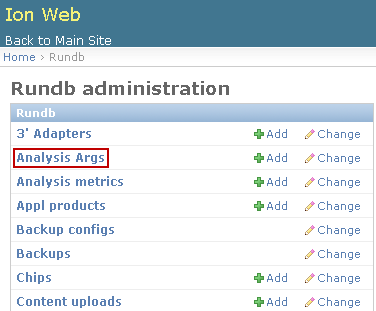
-
In the Name column, click on the name for your chip type:
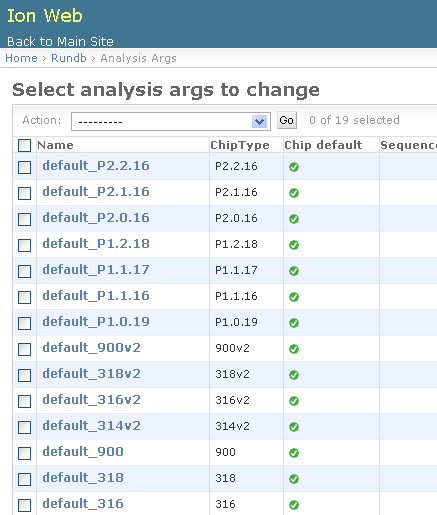
-
Make your basecaller parameter and quality parameter changes to the
Default Basecaller args:
field:

( Note: Enter the basecaller arguments in one line. The example here is wrapped.) -
Click
Save
.
-
Repeat your changes to other chip types also, if required.
More information on quality trimming is available in the Technical Note - Filtering and Trimming in the installed product docs or on the Ion Community at http://ioncommunity.lifetechnologies.com/docs/DOC-6637 .
Adapter trimming is described in the section Removal of Adapter Sequence.
Quality trimming is described in the section Removal of lower-quality 3' Ends with Low Quality Scores.
 Torrent Suite™ Software Administration Guide
Torrent Suite™ Software Administration Guide
 Deploy Your System
Deploy Your System
 Prepare Your Site
Prepare Your Site
 Install the Server
Install the Server
 Network Connectivity
Network Connectivity
 Update Torrent Suite™ Software
Update Torrent Suite™ Software
 Install Analysis Plugins
Install Analysis Plugins
 Configure Torrent Suite™ Software
Configure Torrent Suite™ Software
 Verify Functionality
Verify Functionality
 Manage Sequencer Settings from the Torrent Browser
Manage Sequencer Settings from the Torrent Browser
 Monitor Free Disk Space
Monitor Free Disk Space
 Back Up and Restore Data
Back Up and Restore Data
 Mount a USB Drive
Mount a USB Drive
 Boot Into Single-User Mode
Boot Into Single-User Mode
 Install and Use a UPS
Install and Use a UPS
 Axeda® Remote System Monitoring (RSM)
Axeda® Remote System Monitoring (RSM)
 Configure Chips
Configure Chips
 Configure Experiments
Configure Experiments
 Configure Global Configs
Configure Global Configs
 Configure Users
Configure Users
 Approve User Account Requests
Approve User Account Requests
 Configure Basecaller Default Parameters
Configure Basecaller Default Parameters
 Upgrade Your Torrent Server Ubuntu® Software
Upgrade Your Torrent Server Ubuntu® Software
 View Network Settings
View Network Settings
 Shutdown Server
Shutdown Server
 Use a Torrent VM to Evaluate a New Torrent Suite™ Software Release
Use a Torrent VM to Evaluate a New Torrent Suite™ Software Release
 Update Server
Update Server
 Update the Ion OneTouch™ Device
Update the Ion OneTouch™ Device
 Manage your SGE Cluster with QMON
Manage your SGE Cluster with QMON
 View System Support Diagnostics
View System Support Diagnostics
 View Instrument Diagnostics
View Instrument Diagnostics

