Torrent Suite SoftwareAdministration Guide
Torrent Suite Software space on Ion Community
Monitor Free Disk Space
It is critical that enough disk space is available on the server to avoid data loss so it is important to have a strategy that periodically monitors disk space and archives or deletes data as needed.
Disk Usage section
To access the Disk Usage section, click the Data tab and the Disk Management subtab:

Scroll down to the Disk Usage section:
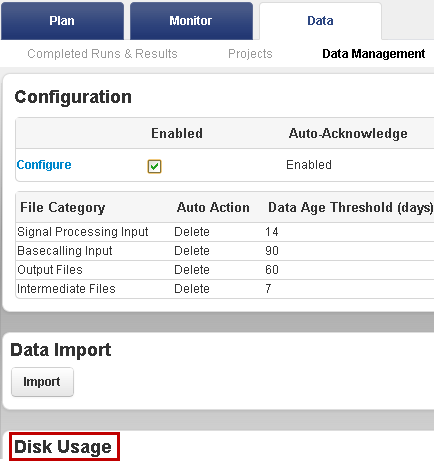
Graph usage indicators
The Data -> Data Management tab section reports disk space usage for both server file systems and archive locations:
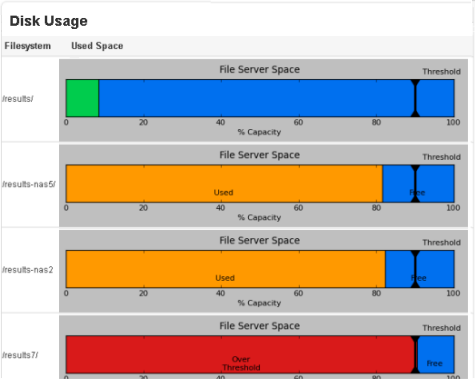
The color keys are explained in this table. The descriptions are based on the default disk usage threshold of 90%. (The threshold for the Signal Processing Input file category is used if your file categories have different thresholds.)
|
Color |
Meaning |
|---|---|
|
Green |
Your Torrent Server hard drive is less than 70% full.The height of the green barcorresponds to the percentageof disk space in use. |
|
Orange |
Your Torrent Server hard drive is between 70% and 90% full. |
|
Red |
Your Torrent Server hard drive is more than90% full. |
| Blue | Free space. |
Usage totals
The Disk Usage section also reports space and usage totals for each file system. These totals appear to the right of the File server Space graphs in the Disk Usage section. (Totals for only one file system are shown here.)

The Raw Data and Reports totals correspond to these data Management file categories:
- Raw Data Signal Processing Input
-
Reports
Basecalling
Input, Output, and Intermediate (combined)
Error messages
Monitor the Disk Space Management section for messages that require administrator action:
- Backup drive is full or missing Replace the backup drive.
-
Error
Check the file
/var/log/ion/data_management.logfor information regarding the specific error condition. If appropriate, report the error to Ion technical support.
Disk full messages
When any storage device reaches 95% full (and again at 99%), a warning banner is displayed across the top of Torrent Browser pages:
*** CRITICAL! /results/: Partition is getting very full - 95% ***
When the Torrent Browser UI is not available
Use the following procedure to monitor disk space when the Torrent Browser UI is not available:
-
Log into the server using an
sshclient:$ ssh ionadmin@ion-torrent-server $ password: ionadmin -
Enter the
dfcommand to display partitions and disk utilization:$ df -h ionadmin@itw-test01:~$ df -h Filesystem Size Used Avail Use% Mounted on /dev/sda3 5.3T 372G 4.6T 8% / none 24G 200K 24G 1% /dev none 24G 0 24G 0% /dev/shm none 24G 88K 24G 1% /var/run none 24G 0 24G 0% /var/lock none 24G 0 24G 0% /lib/init/rw /dev/sda5 61G 524M 57G 1% /tmp /dev/sda1 276M 29M 233M 12% /boot /dev/sda4 3.8G 2.4G 1.3G 65% /var nas3:/c/results2 19T 17T 1.7T 91% /results2 nas2:/c/archive/tahiti 19T 13T 5.3T 71% /media/archive nas1:/c/results 19T 17T 2.1T 89% /results4 nas1:/c/results1 19T 16T 2.1T 89% /results3
Most growth is seen in the/resultsdirectories, which is whereIon Torrent data are stored.
The
Use%
column indicates how much space is being used.
Torrent Browser Data Management features
A disk space monitoring policy can be implemented using the Data tab's Disk Management subtab . See Data Management Overview and Archive or Export Analysis Files for more information about archiving and disk space management with the Torrent Browser.Additionally, your I.T. department may choose to deploy a monitoring tool such as Ganglia.
The admin menu Services tab also has a link to the Data tab's Disk Management subtab (scroll to the bottom of the Services tab for this link):
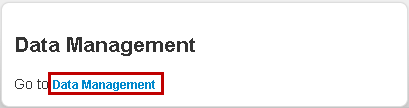
See also Data Management Tab .
 Torrent Suite™ Software Administration Guide
Torrent Suite™ Software Administration Guide
 Deploy Your System
Deploy Your System
 Prepare Your Site
Prepare Your Site
 Install the Server
Install the Server
 Network Connectivity
Network Connectivity
 Update Torrent Suite™ Software
Update Torrent Suite™ Software
 Install Analysis Plugins
Install Analysis Plugins
 Configure Torrent Suite™ Software
Configure Torrent Suite™ Software
 Verify Functionality
Verify Functionality
 Manage Sequencer Settings from the Torrent Browser
Manage Sequencer Settings from the Torrent Browser
 Monitor Free Disk Space
Monitor Free Disk Space
 Back Up and Restore Data
Back Up and Restore Data
 Mount a USB Drive
Mount a USB Drive
 Boot Into Single-User Mode
Boot Into Single-User Mode
 Install and Use a UPS
Install and Use a UPS
 Axeda® Remote System Monitoring (RSM)
Axeda® Remote System Monitoring (RSM)
 Configure Chips
Configure Chips
 Configure Experiments
Configure Experiments
 Configure Global Configs
Configure Global Configs
 Configure Users
Configure Users
 Approve User Account Requests
Approve User Account Requests
 Configure Basecaller Default Parameters
Configure Basecaller Default Parameters
 Upgrade Your Torrent Server Ubuntu® Software
Upgrade Your Torrent Server Ubuntu® Software
 View Network Settings
View Network Settings
 Shutdown Server
Shutdown Server
 Use a Torrent VM to Evaluate a New Torrent Suite™ Software Release
Use a Torrent VM to Evaluate a New Torrent Suite™ Software Release
 Update Server
Update Server
 Update the Ion OneTouch™ Device
Update the Ion OneTouch™ Device
 Manage your SGE Cluster with QMON
Manage your SGE Cluster with QMON
 View System Support Diagnostics
View System Support Diagnostics
 View Instrument Diagnostics
View Instrument Diagnostics

