Torrent Suite SoftwareAdministration Guide
Torrent Suite Software space on Ion Community
Administration
T o perform these administrative tasks, i n the Torrent Browser user interface, click the Admin gear menu (near the top right) and selectthe Configure option:
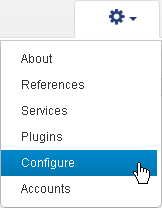
The Admin Configure tab opens. Here you can perform these tasks:
- Add customer support contacts
- Change theserver name displayed in the Torrent Browser
- Configure on-demand report data management
- Postfix email configuration
- Database administration
The Configure tab has sections for local contact information, site name, report data management configuration, Postfix email addresses, and Torrent Suite Software database configuration:
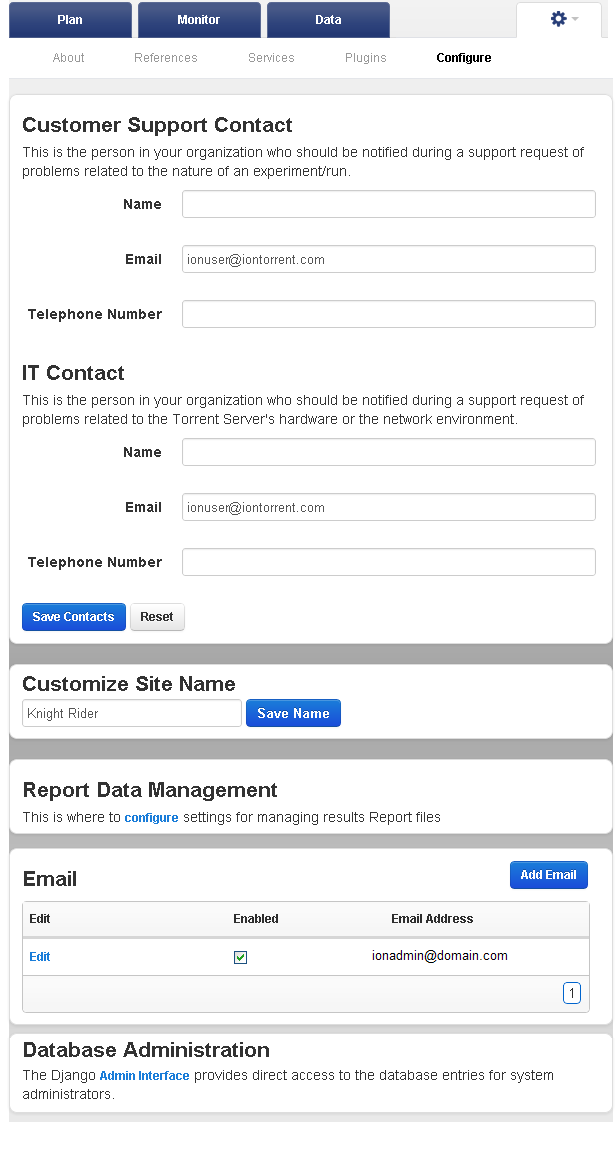
Add Customer Support Contacts
Change the displayed server name
Postfix email configuration
Database Administration
Add Customer Support Contacts
Fill in the information for a customer support contact and an IT contact at your organization, and click the
Save Contacts
button.
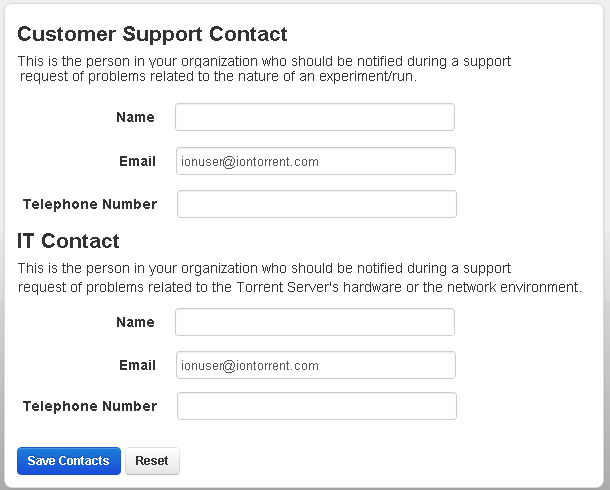
Change the displayed server name
This section describes how to change the server name displayed in the Torrent Browser. The default name is
Torrent Server
. This change only affects the server name shown in the Torrent Browser, and the default bookmark entry if you create a browser bookmark for the server.
-
Click the Admin gear menu (near the top right) and selectthe
Configure
option:
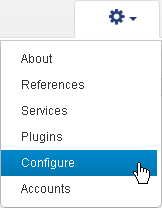
-
Scroll down to the Customize Site Name section.
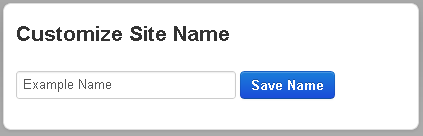
-
Enter the name of your choice and click
Save Name
. The server display name is now changed.
Postfix email configuration
The Torrent Suite Software Data Management system attempts to send email notifications of archive space problems through Postfix.
-
In the email address configurationpanel, click
Add Email
to add an email address.This displays the
Add Email
dialog.
-
Enter an email address. Click the
Selected
checkbox to enable this email address for sending email. Click S
ave
.
-
The new email address is displayed in the
Email
panel:
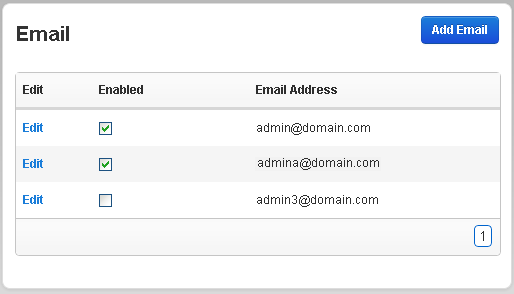
Use the Enable column checkboxes to enable or disable email to specific email addresses.
Database Administration
In the Database Administration panel, click Admin Interface to access the administrative configuration dialog, which displays in a new window:
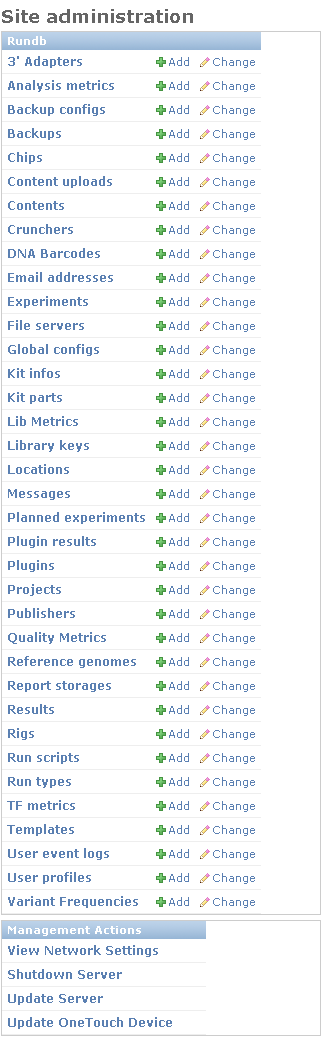
The following links describe configuration items only available using
Admin Interface
:
Configure Chips
Configure Experiments
Configure Global Configs
Add or Change an Ion PGM™ or Ion Proton™ Sequencer
Configure Users
(see also
Approve New User Account Requests
)
 Torrent Suite™ Software Administration Guide
Torrent Suite™ Software Administration Guide
 Deploy Your System
Deploy Your System
 Prepare Your Site
Prepare Your Site
 Install the Server
Install the Server
 Network Connectivity
Network Connectivity
 Update Torrent Suite™ Software
Update Torrent Suite™ Software
 Install Analysis Plugins
Install Analysis Plugins
 Configure Torrent Suite™ Software
Configure Torrent Suite™ Software
 Verify Functionality
Verify Functionality
 Manage Sequencer Settings from the Torrent Browser
Manage Sequencer Settings from the Torrent Browser
 Monitor Free Disk Space
Monitor Free Disk Space
 Back Up and Restore Data
Back Up and Restore Data
 Mount a USB Drive
Mount a USB Drive
 Boot Into Single-User Mode
Boot Into Single-User Mode
 Install and Use a UPS
Install and Use a UPS
 Axeda® Remote System Monitoring (RSM)
Axeda® Remote System Monitoring (RSM)
 Configure Chips
Configure Chips
 Configure Experiments
Configure Experiments
 Configure Global Configs
Configure Global Configs
 Configure Users
Configure Users
 Approve User Account Requests
Approve User Account Requests
 Configure Basecaller Default Parameters
Configure Basecaller Default Parameters
 Upgrade Your Torrent Server Ubuntu® Software
Upgrade Your Torrent Server Ubuntu® Software
 View Network Settings
View Network Settings
 Shutdown Server
Shutdown Server
 Use a Torrent VM to Evaluate a New Torrent Suite™ Software Release
Use a Torrent VM to Evaluate a New Torrent Suite™ Software Release
 Update Server
Update Server
 Update the Ion OneTouch™ Device
Update the Ion OneTouch™ Device
 Manage your SGE Cluster with QMON
Manage your SGE Cluster with QMON
 View System Support Diagnostics
View System Support Diagnostics
 View Instrument Diagnostics
View Instrument Diagnostics

