Torrent Browser Analysis Report Guide
Torrent Suite Software space on Ion Community
The FileExporter Plugin
You use the FileExporter plugin to rename Torrent Suite Software results files and optionally to create FASTQ, SFF, or zipped versions of the results files.
This plugin replaces the FastqCreator and SFFCreator plugins.
Plugin output
The plugin output section shows the input options and provides links to the files that the plugin created or renamed:
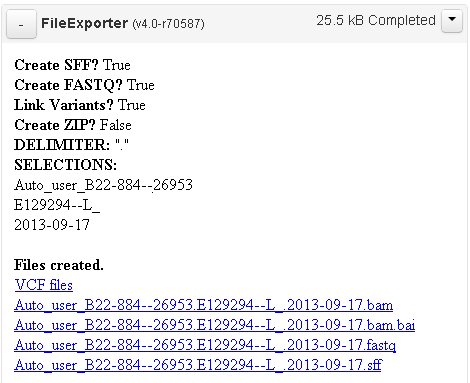
The SELECTIONS area shows the file naming pattern used for this run. This example uses the naming pattern Run Name, Sample Name, and Report Date:
Run Name Auto_user_B22-884--26953
Sample Name E129294--L-
Report Date 2013-09-17
Plugin configuration
Configuration scope
You can configure the FileExporter plugin in two places. The configuration options are the same in both places. Only the scope of the configuration is different.
- In the manual launch page The configuration affects only that specific run.
- In the admin Plugins tab The configuration affects all automatic FileExporter runs by all users.
Manual launch
On a manual launch, the Select plugins to run button opens the plugin configuration page.
Admin Plugin tab
Configure FileExporter here to set up a file naming pattern and output file options to be used with all automatic FileExporter runs. This configuration affects FileExporter runs that are set up in the run plan and template wizard.
To access the admin plugin configuration area, click the Torrent Browser gear menu Plugins option:
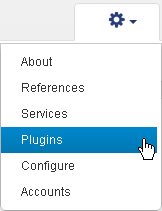
Then click the Manage column gear menu for the specific plugin and select Configure :
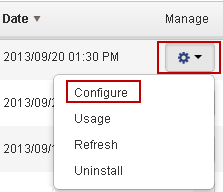
Output file options
In the Output File Options section, you select the following options:
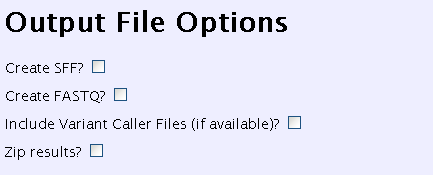
| Option | Comments |
|---|---|
| Create SFF? | Creates an SFF-format file of your Torrent Suite results. |
| Create FASTQ? | Creates a FASTQ-format file of your Torrent Suite results. |
| Include Variant Caller Files? | Creates TVC output files named according to your file naming pattern. If the variantCaller plugin has not been run on this run report, this option has no effect. TVC output files are no included in the zipped file. |
| Zip results? |
Zips the renamed results files (except for TVC
results
). The zipped file is downloaded from a link in the Files Created section:
 |
In this release, if launched with no file options selected, the plugin creates FASTQ and SFF files.
Plugin naming pattern (required)
This section describes how to set a file naming pattern in the FileExporter plugin. The naming pattern is used for the results BAM and BAI files, the SFF and FASTQ files, and the VCF results files (depending on the output file options selected).
You can use the following run metadata in your file naming patterns:
- Run Name
- Report Name
- Report Date
- Chip Type
- Sequencer Name
- Sample ID
- Barcode Name
You also can choose the delimiter used between metadata fields. Support delimiters are dot, dash, and underscore (a naming pattern uses only only one delimiter):
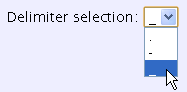
As you build your naming pattern, the Example name string section shows you the current pattern:
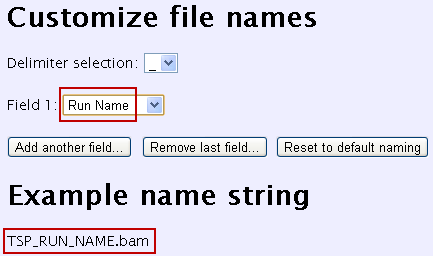
Follow these steps to create your file naming pattern in the Customize file names section. This example uses the following file naming pattern: Report Name.SampleID.Report Date.
-
Select the delimiter dot:

-
In the Field 1 menu, select the first part of the naming pattern. This example uses Report Name:
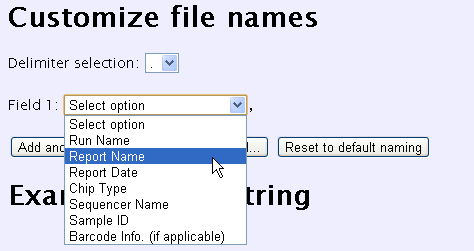
Both Field 1 and the example name string show Report Name (TSP_ANALYSIS_NAME.bam is an internal name for Report Name):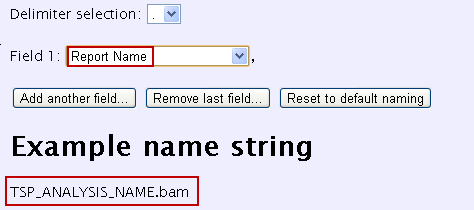
-
Click the
Add another field
button. In the Field 2 menu, select
Sample ID
:
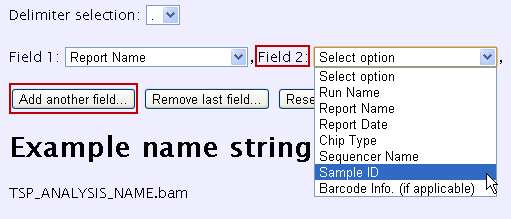
Field 2 shows Sample ID and the example name string shows Report Name.SampleID (using internal names):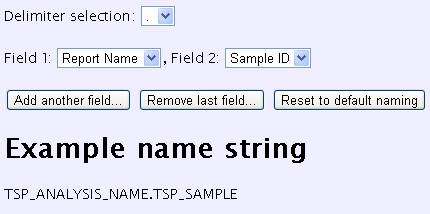
-
Click the
Add another field
button. In the Field 3 menu, select
Report Date
:
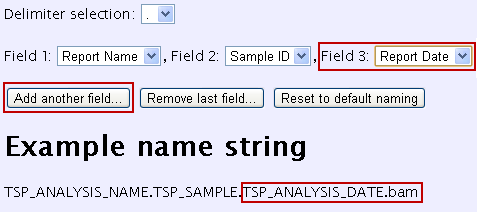
Your file naming pattern is ready to use.
Note: The FileExporter plugin takes no action if you do not specify a file naming pattern.
Run the plugin automatically
You set up the plugin to run automatically when you configure your template or run plan. In the Plugin chevron of the template wizard, you select which plugins run automatically on planned runs created from that template. See the Templates page in the Torrent Browser User Interface Guide .
Important: Before you use the plugin in a planned run, configure the plugin in the admin Plugins page. A run template and planned run accept the plugin when it is not configured, but your plugin fails at run time.
Run the plugin manually
You can launch the plugin manually from a completed run report.
Follow these steps to run the plugin manually:
-
Open the run report and scroll down to the Plugin Summary button. Click
Select plugins to run
.
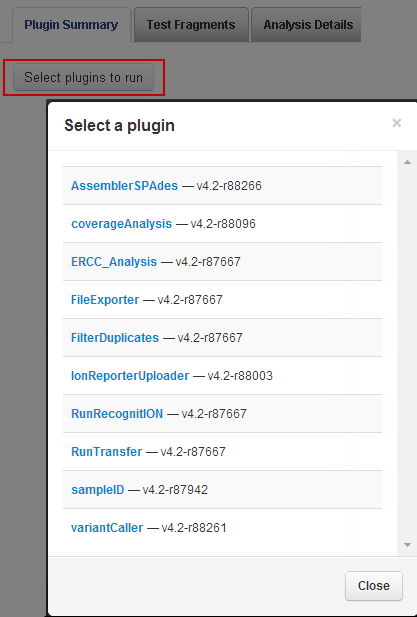
-
In the
Select a plugin
list, click
FileExporter
. Select your output file options and configure the file naming pattern.
Note: In this release, you must configure a file naming pattern. - Click Submit .
Notes
- If you run the plugin multiple times on the same run report, the zip includes all output files from the previous FileExporter runs.
- VCF files are not included in the zipped file.
- In this release, if launched with no file options selected, the plugin creates FASTQ and SFF files if those files have not already been created.
 Torrent Browser Analysis Report Guide
Torrent Browser Analysis Report Guide
 Run Report Metrics
Run Report Metrics
 Run Metrics Overview
Run Metrics Overview
 Run Report Metrics Before Alignment
Run Report Metrics Before Alignment
 Run Report Metrics on Aligned Reads
Run Report Metrics on Aligned Reads
 Barcode Reports
Barcode Reports
 Test Fragment Report
Test Fragment Report
 Report Information
Report Information
 Output Files
Output Files
 Plugin Summary
Plugin Summary
 Assembler SPAdes Plugin
Assembler SPAdes Plugin
 Coverage Analysis Plugin
Coverage Analysis Plugin
 ERCC Analysis Plugin
ERCC Analysis Plugin
 FileExporter Plugin
FileExporter Plugin
 FilterDuplicates Plugin
FilterDuplicates Plugin
 IonReporterUploader Plugin
IonReporterUploader Plugin
See
 The Ion Reporter™ Software Integration Guide
The Ion Reporter™ Software Integration Guide
 Run RecognitION Plugin
Run RecognitION Plugin
 SampleID Plugin
SampleID Plugin
 TorrentSuiteCloud Plugin
TorrentSuiteCloud Plugin
 Torrent Variant Caller Plugin
Torrent Variant Caller Plugin
 Torrent Variant Caller Parameters
Torrent Variant Caller Parameters
 Example Torrent Variant Caller Parameter File
Example Torrent Variant Caller Parameter File
 Torrent Variant Caller Output
Torrent Variant Caller Output
 The Command-Line Torrent Variant Caller
The Command-Line Torrent Variant Caller
 Ion Reporter™ Software Features Related to Variant Calling
Ion Reporter™ Software Features Related to Variant Calling
 Integration with TaqMan® and PCR
Integration with TaqMan® and PCR

