Torrent Browser User Interface Guide
Torrent Suite Software space on Ion Community
Templates
The following describe a template:
- A canned set of instructions for both your sequencing run and your post-sequencing data analysis.
- A digital protocol with specifications for almost your entire experiment, from sample preparation through sequencing, data analysis, and data export to other systems for additional analysis. (A plan template is missing only the sample name, from your experiment information.)
- A sample planned run that you can copy to quickly create actual planned runs with known defaults and settings.
- A reusable set of laboratory, sequencing, data analysis, and data management instructions.
These steps describe how a plan template fits into your Ion PGM or Ion Proton sequencing workflow:
- Your decide on your sequencing application and sequencing product (such as an Ion AmpliSeq panel).
- You select a pre-installed templatewith defaults for your application and sequencing product, or you create your own template from scratch. You customize your template.
- Y ou copy the template to a new planned run, adding the name of the tissue sample to be sequenced .
- The Torrent Browser assigns your new plan a run code.
- You enter the run code directly on the Ion sequencing instrument to initiate the sequencing.
- The planned run automates the process from sequencing through data analysis and data handling.
You use a template to create multiple repeatable planned runs on demand. With the planned run wizard, you can create a new planned run with only a few clicks and the entry of the sample name. With the Plan Multiple feature, you download a CSV and customize it to create multiple planned runs without using the planned run wizard. (See Plan Multiple .)
Plan templates play an important role in enabling rapid throughput across your sequencing instrument. Templates also help reduce the chance of error, by listing the reagent kits used on the instrument.
The Plan tab > Templates page contains your experiment templates. These include pre-installed product templates and as well as templates that you create, and areas for recently-used templates and ones you mark as favorites. Product templates contain the appropriate defaults for a product, including the default kits, BED files, and reference.
Overview
Typical use
Typically you copy a product template and customize the new template with your choices for project organization and data export handling. Then you reuse your new template to create many planned runs, as needed. Each run plan has the correct settings (from the original template). Or you can edit your template when experimental or data handling changes are required.
A planned run both executes on your Ion sequencing instrument and also automates your decisions for post-sequencing data analysis and data management.
Plan Template page organization
Templates are organized by sequencing application (and by product for some applications):
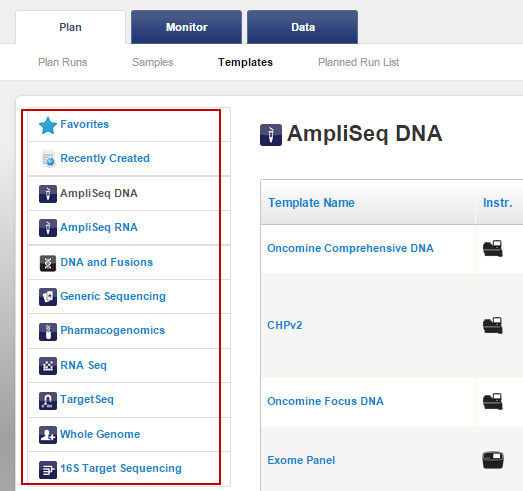
-
- AmpliSeq For Ion AmpliSeq applications (DNA, RNA, and exome), including the Ion AmpliSeq Any Genome, and Custom Ion AmpliSeq panels.
- DNA and Fusions For Ion AmpliSeq applications such as Colon and Lung with RNA Lung Fusion Panel, and RNA Lung Fusion Panel.
- Generic Sequencing For your own applications that do not fit in the other categories.Here you provide all the choices for the experiment.Your choices are not restricted based on a common application workflow.
- Pharmacogenomics For Ion AmpliSeq PharmacogenomicsResearch panels imported from Ampliseq.com.
- RNA Seq For RNA sequencing applications.
- TargetSeq For TargetSeqapplications, with parameters optimized for hybridization-based target enrichment.
- Whole-Genome Seq For whole genome sequencing applications, such as Ion ReproSeq Aneuploidy, which do not assume enrichment and do not require a target regions file.
- 16 S Target Sequencing For the Ion 16S Metagenomics template.
The template page also has groups for recently-used templates and for templates that you mark as your favorites.
You can also create a template from your AmpliSeq Designer run. See Create a Template from AmpliSeq Designer .
Wizard
When you create a new template or a planned run (from a template), the template wizard walks you through each aspect of your new template or planned run, using pre-populated defaults based on the application template or product template you choose. The example below shows the defaults in the Create Plan page. The chevrons across the top show the different pages of the wizard.
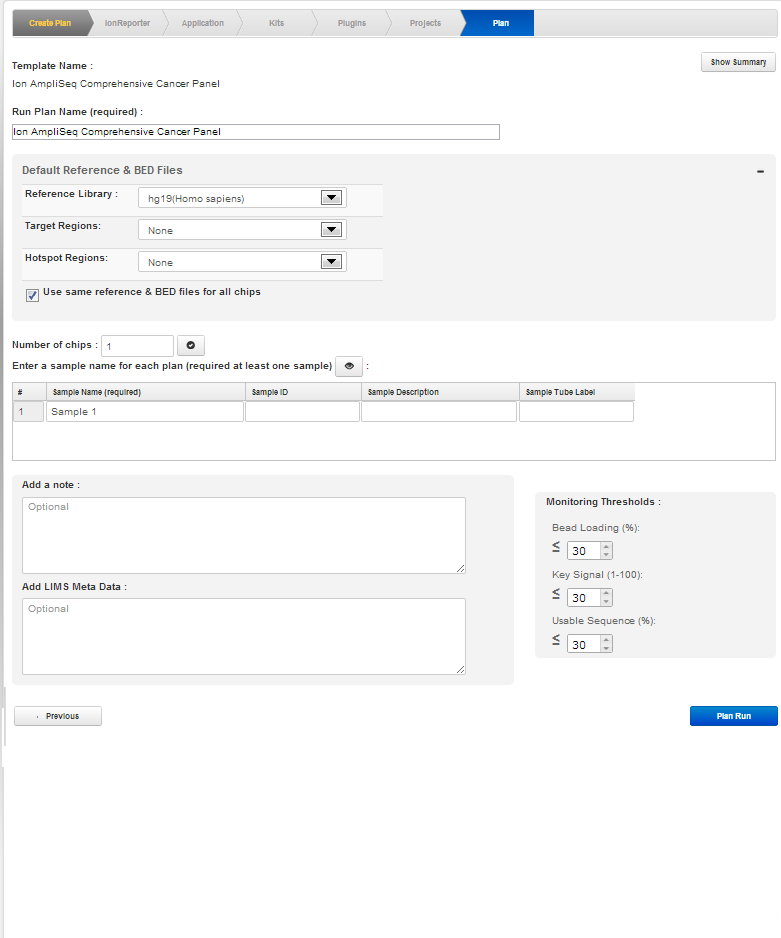
Overrides
Run information that is specified in a template can be changed when you create a planned run. And run information in a planned run can be changed on your sequencing instrument, after you load the planned run onto the instrument.
You can optionally leave some information out of a template, in order to add different settings in different planned runs.
Examples
These sections show an example of the information that a template contains, an example of a group of application templates, and a description of different template types.
Example template
An example of a template's contents is shown below. A template typically contains all (or almost all) of the information required for a sequencing run, except for the sequencing run name and sample name. Only a planned run has the run name and sample name.
This example is in the format used with the review template links. Notes about template review:
- The sections that are included in a review page depend on the template being reviewed.
- Each section corresponds to a template chevron (such as Application, Kits, Monitoring, etc.)
- Use the close icons to minimize sections you are not interested in.
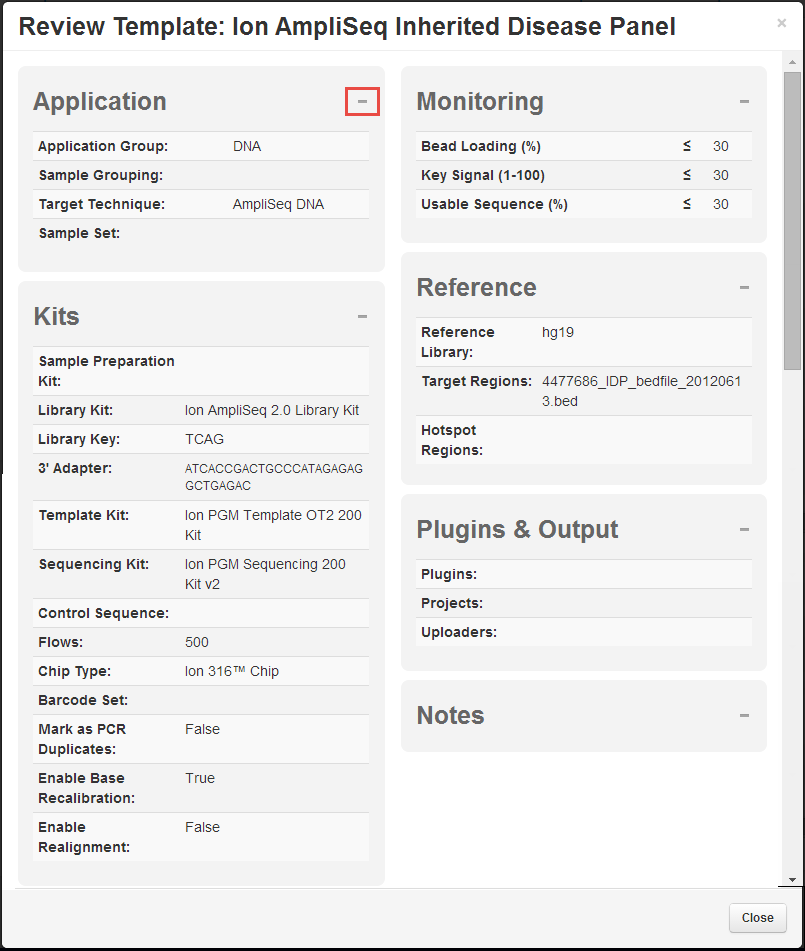
Template groups
In the left panel, select the template group for your experiment type. Templates of that type are listed in the table (showing AmpliSeq DNA as an example) .
This example shows the following template types and planned run options:
- Product templates Pre-installed templates with the recommended defaults for specific sequencing products. With a product template, you can review the template settings, create a planned run, and create a new customized template of your own. You cannot edit or delete a product template.
-
User templates
The first template in this example is user-created and also supports the edit and delete actions:
-
Generic application template
The
 link contains defaults for the application type but not for a specific product.
link contains defaults for the application type but not for a specific product.
-
Generic planned run
The
 link
creates a planned run based on the generic application template.
link
creates a planned run based on the generic application template.
-
Template menu
The gear menu for a specific template has options to copy the template or create run plans based on that specific template:
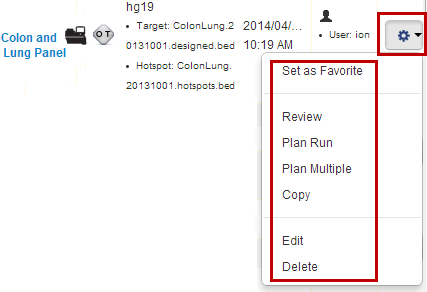
-
Multiple plans
The Plan Multiple menu option helps you create multiple run plans from a template. The link downloads a CSV file with template information. You edit the CSV file and upload it with the Upload Plans button in the Favorites template group. This mechanism bypasses the planned run wizard and is convenient for multiple similar run plans.
Template wizard power
Templates give you control over your sequencing experiments and subsequent data analysis.
You can use pre-installed product templates that already have the recommended defaults known to be compatible with the sequencing product and sequencing application. Or you can create your own template from scratch or from supplied templates with defaults for a common sequencing applications.
With relationship between template and executable planned run, you can customize your templates so that with only a few clicks to add the specific sequencing sample, you can easily create multiple planned runs with known and automated data analysis and data management options.
A template potentially defines the aspects of your experiment and data analysis described in the sections below. These sections describe what you can do with a template and how the template information relates to the Torrent Browser pages and to the create template wizard. These sections are organized by the corresponding page of the create template wizard.
Application type and run type
Choose from common sequencing applications, such as Ion AmpliSeq DNA sequencing, Ion AmpliSeq RNA sequencing, Ion TargetSeq resequencing, whole genome sequencing, and RNA sequencing, or create your own.
Pre-installed templates are available for these common sequencing products:
- Ion AmpliSeq Cancer Hotspot Panel v1.0 or v2.0
- Ion AmpliSeq Colon and Lung Cancer Panel
- Ion AmpliSeq Comprehensive Cancer Panel
- Ion AmpliSeq Cancer Research Panel Primer Pool Kit
- Ion AmpliSeq Inherited Disease Panel
- Ion AmpliSeq Cancer Research Panel Template v1.0 Library Chemistry
Kits
A template can contain the following information about laboratory kits and other sequencing parameters:
- ( Optional ) Sample preparation kit
- Library kit type, including also the forward library key and the forward 3' adapter
- Templating kit type
- Sequence kit
- Number of flows
- ( Optional ) Barcode set
- ( Optional ) Control sequence
- ( Optional ) Chip type
Note: The value entered for number of flows represents the maximum possible for a run using a planned run based on this template. Instrument conditions such as the availability of consumables might cause fewer flows to be completed.
Monitoring metrics
The Torrent Browser displays run quality metrics when you monitor your current sequencing jobs (in the Torrent Browser Monitor tab > Run in Progress page). In a template, you specify thresholds for these metrics. A metric that falls below your specified threshold shows in red on the Runs in Progress page:

You can specify thresholds for bead loading, key signal, and usable sequence metrics.
References and regions files
A template can specify the genome reference, target regions BED file, and Hotspot regions BED file. (All of these settings are optional.)
AmpliSeq Designer includes ten preloaded reference genomes: Human (hg19), Mouse (mm10), Cow (boxTau7), Chicken (galGal4), Pig (susScr3), Sheep (oviAri3), Maize (AGPv3), Rice (IRGSP-1.0), Soybean (Glyma1.1), and Tomato (SL2.40).
Plugins
A template can specify the plugins you want to use (for planned runs that are made from this template). This image shows a example plugin selection checkboxes in the template wizard:
Notes:
- The plugins available to you depend on what is installed and configured in your Torrent Suite Software.
- All active plugins (those installed, configured, and enabled on your Torrent Browser are available in this menu.
- When you select the variantCaller plugin, the Variant Caller configuration page opens in the wizard. See Torrent Variant Caller Plugin for options and configuration information.
-
The IonReporterUploader plugin does not appear on this page, but on the Export wizard page.
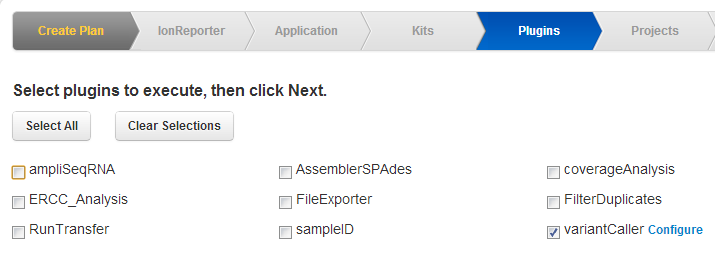
Projects
Projects are groups that you create to organize your results sets. Projects are for your convenience, to organize as you wish. You might organize some projects according to users, lab projects, data analysis methods, data export handling, or however else makes sense for your lab and your research. Projects provide you with easier access to related results sets, so that you avoid repeatedly searching through the complete runs table.
In your templates, you optionally specify one or more projects to receive the results sets. You create projects on the Torrent Browser Projects page, and use the Add Project... button to add new projects to this list.
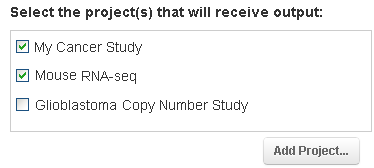
Export
A template's export options allow you to automate the data handling of your results set directly to other systems such as the Ion Reporter Software.
For example, if you choose to export a result set to the Ion Reporter Software, you later specify the Ion Reporter workflow name and sample relationships (in the Plan chevron).
Notes:
- This release supports the IonReporterUploader as the pre-installed export option.
- Other providers may supply other export options.
- To appear in the wizard, export uploaders must be installed and correctly configured on your Torrent Browser.
Sample name and run name
The template wizard
The template wizard guides you through the pages where you can approve or change each pre-populated default. The wizard pages cover these areas shown by the wizard's chevron labels:

The wizard pages and chevron names correspond to the areas of information seen when you review a template or plan (see Example template ).
For detailed descriptions of the template wizard pages, see Template and Planned Run Wizard .
Note:
The wizard pages for a planned run are the same except for the last page:

The last page is titled Plan and includes fields for the planned run name and the sample name. Templates and the template wizard do not have these two fields.
Create your own template
You create your own template in order to have specific customizations that are not available in the pre-installed templates. Examples of customizations include the following:
- Custom plugin usage
- Use of custom BED file for regions of interest or hotspot locations.
- Automatic inclusion of result sets into one or more projects, for convenient data management step later on.
- Automatic export of results sets to other analysis systems, such as to the Ion Reporter Software system.
In general, you start with the product template or application template that most closely matches your research requirements, copy that template, make your custom changes in the template wizard, and save your new template under a new name.
Your new template appears in the same application group as the original template. You optionally can also mark the new template to appear in your Favorites template group.
To create your own template, follow the instructions in Template and Planned Run Wizard .
Create a Template from AmpliSeq Designer
To create a template based on an Ion AmpliSeq panel or on your completed AmpliSeq Designer run, follow the instructions in Create a Template with Ion AmpliSeq.com Import .
Plan Multiple
When you have an established template, you can download a CSV file to clone a number of planned runs from your template. You edit the CSV file to add plan names and sample name and optionally to make other customization to the run plans, then upload it in the templates page. This mechanism bypasses the planned run wizard.See Create Multiple Run Plans .
How do I execute on the sequencing instrument?
Every run on your Ion sequencing instrument can be automated through the use of planned runs, which in turn are each derived from one of your plan templates. Your templates cannot be executed on a sequencing instrument the planned runs can.
A planned run contains all of the digital protocol defined in your template, plus also the planned run name and the name of the physical sample to be sequenced.
To use your plan template on a sequencing run, first you create a planned run from your plan template. For instructions on how to create a planned run from a template, see Planned Runs . (The wizard to create a planned run is the same as the template wizard, except that the planned run wizard includes the planned run name and the sample name.)
What is the point?
The main points of the Plan > Templates page:
- A template is a reusable digital protocol for your sequencing experiments.
- You use a template to create a planned run that both executes on your sequencing instrument and automates your decisions for post-instrument data analysis and data management.
- The Torrent Suite Software provides pre-installed plan templates with the correct defaults for Ion sequencing products and also for sequencing applications. You can use the pre-installed product templates or customize your own templates.
- A planned run contains the template's protocol, plus the experiment run name and sample name (that you add in the planned run).
- To create planned runs, you use the Plan Run link to open planned run wizard for a single run plan, or use the Plan Multiple link to bypass the wizard.
Where are we?
The Plan > Templates page is used during the phase in bold:
Application, product > template > planned run > instrument run > monitor > results > run report > other data analysis and data management
 Torrent Browser User Interface Guide
Torrent Browser User Interface Guide
 The Login Page
The Login Page
 The Plan Tab
The Plan Tab
 Templates
Templates
 Planned Runs
Planned Runs
 Plan by Sample Set
Plan by Sample Set
 Create Samples and a Sample Set
Create Samples and a Sample Set
 Sample Attributes
Sample Attributes
 Template and Planned Run Wizard
Template and Planned Run Wizard
 Create Multiple Run Plans
Create Multiple Run Plans
 Create a Template with Ion AmpliSeq.com Import
Create a Template with Ion AmpliSeq.com Import
 The Monitor Tab
The Monitor Tab
 The Data Tab
The Data Tab
 Completed Runs and Reports Tab
Completed Runs and Reports Tab
 Work with Completed Runs
Work with Completed Runs
 Reanalyze a Completed Run
Reanalyze a Completed Run
 BaseCaller Parameters
BaseCaller Parameters
 TMAP Parameters
TMAP Parameters
 The Projects Listing Page
The Projects Listing Page
 Project Result Sets Page
Project Result Sets Page
 Compare Multiple Run Reports
Compare Multiple Run Reports
 CSV Metrics File Format
CSV Metrics File Format

