Torrent Browser User Interface Guide
Torrent Suite Software space on Ion Community
Data Tab
With the Data tab, youinspect run results, optionally group results in projects, and also control your data analysis and data management tasks.
The Data tab contains subtabs for Completed Runs & Results , Projects , and Data Management :
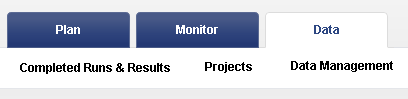
The Data tab in 4.4 also allows navigation to these subtabs via a drop-down list:
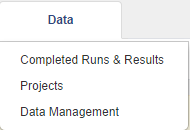
Completed Runs & Results tab
In the Data > Completed Runs & Results tab, you review completed runs and run reports. Use this tab to search, filter, and sort the Ion S5, Ion PGM, and Ion Proton S equencer runs to display. You can also resubmit a run with the same or changed run parameters.
- For an overview, including UI controls, see Completed Runs and Reports Tab .
- For run report details, see Torrent Browser Analysis Report Guide .
Projects tab
In the Data > Projects tab, y ou perform the following data management tasks:
- Combine multiple result sets into one (useful to later analyze as a single run).
- Archive result sets
- Delete selected file categories from results sets
- Export result sets to another system for additional analysis
- Group result sets into projects for convenient tracking and bulk data management
Note: The run plan template supports automation of your export and project selections.
See Projects Tab .
Data Management tab
In the Data > Data Management tab, y ou perform the following data management tasks:
- Configure data management rules for archival, deletion, export, or protecting results sets and file categories
- Import files from removable media
- Monitor disk usage and free disk space
- View active data management jobs
- View data management statistics
-
Manually change
data management settings for specific analyses
See the Data Management Tab and Torrent Suite Software Data Management Guide .
Note: To monitor (and possibly terminate) sequencer instrument runs that are in progress, see the Monitor Tab .
 Torrent Browser User Interface Guide
Torrent Browser User Interface Guide
 The Login Page
The Login Page
 The Plan Tab
The Plan Tab
 Templates
Templates
 Planned Runs
Planned Runs
 Plan by Sample Set
Plan by Sample Set
 Create Samples and a Sample Set
Create Samples and a Sample Set
 Sample Attributes
Sample Attributes
 Template and Planned Run Wizard
Template and Planned Run Wizard
 Create Multiple Run Plans
Create Multiple Run Plans
 Create a Template with Ion AmpliSeq.com Import
Create a Template with Ion AmpliSeq.com Import
 The Monitor Tab
The Monitor Tab
 The Data Tab
The Data Tab
 Completed Runs and Reports Tab
Completed Runs and Reports Tab
 Work with Completed Runs
Work with Completed Runs
 Reanalyze a Completed Run
Reanalyze a Completed Run
 BaseCaller Parameters
BaseCaller Parameters
 TMAP Parameters
TMAP Parameters
 The Projects Listing Page
The Projects Listing Page
 Project Result Sets Page
Project Result Sets Page
 Compare Multiple Run Reports
Compare Multiple Run Reports
 CSV Metrics File Format
CSV Metrics File Format

