Torrent Browser User Interface Guide
Torrent Suite Software space on Ion Community
Create Multiple Run Plans
The Plan Multiple button for a template creates a CSV file with information for multiple run plans. Each data line in the CSV file is a separate run plan.
Follow these steps to use the Plan Multiple feature:
-
Select the template to create run plans from. Click the
Plan Multiple
button for that template:

-
In the popup, specify how many run plans you want created from the template and click the button
Download CSV for batch planning
.The CSV file is downloaded to your local machine. An example file name is
batchPlanning_2013_01_15_12_53_42.csv. The naming pattern isbatchPlanning_timestamp .csv. -
You edit the CSV file (on your local machine). For each plan, fill in the Run Name and Sample Name columns
:
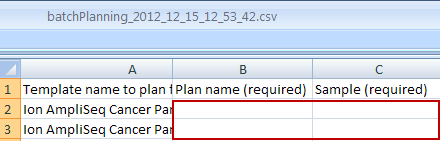
-
If necessary, you can optionally customize individual run plans, such as for plugins to run or number of flows to execute. (However, these changes are usually done in the template.)
- When your run plans are complete, save the CSV file.
-
Back in the Templates page, in the Favorites group, click the
Upload Plans
button:

-
In the Upload Plan
Run
s popup, click the
Choose File
button, browse to your CSV file, and click
Open
. The file name appears on the right of the Choose File button.
-
Click the
Upload CSV for batch planning
button. Any errors found in the CSV file, such as missing run names or sample names, are shown in the
Upload Plan
Run
s popup.
-
The Torrent Browser create run pans from your CSV file and assigns your new plans a run code.
The Torrent Browser opens the Planned Runs tab.
Notes about the Plan Multiple feature:
- In this release, the defaults are used for plugins that are specified in multiple runs plans. To configure options, such as for the variantCaller plugin, on the Planned Runs page edit each plan to configure the plugin options.
- After you click the Upload CSV for batch planning button, if any errors such as missing run names or sample names are found in the CSV file, the errors are shown in the Upload Plan Run s popup.
See also Templates and Planned Runs .
 Torrent Browser User Interface Guide
Torrent Browser User Interface Guide
 The Login Page
The Login Page
 The Plan Tab
The Plan Tab
 Templates
Templates
 Planned Runs
Planned Runs
 Plan by Sample Set
Plan by Sample Set
 Create Samples and a Sample Set
Create Samples and a Sample Set
 Sample Attributes
Sample Attributes
 Template and Planned Run Wizard
Template and Planned Run Wizard
 Create Multiple Run Plans
Create Multiple Run Plans
 Create a Template with Ion AmpliSeq.com Import
Create a Template with Ion AmpliSeq.com Import
 The Monitor Tab
The Monitor Tab
 The Data Tab
The Data Tab
 Completed Runs and Reports Tab
Completed Runs and Reports Tab
 Work with Completed Runs
Work with Completed Runs
 Reanalyze a Completed Run
Reanalyze a Completed Run
 BaseCaller Parameters
BaseCaller Parameters
 TMAP Parameters
TMAP Parameters
 The Projects Listing Page
The Projects Listing Page
 Project Result Sets Page
Project Result Sets Page
 Compare Multiple Run Reports
Compare Multiple Run Reports
 CSV Metrics File Format
CSV Metrics File Format

