Torrent Browser User Interface Guide
Torrent Suite Software space on Ion Community
The Template and Planned Run Wizard
When you create a new template or a new planned run, a wizard guides you through the process. You can begin by copying one of the pre-installed product templates, and then the wizard is populated with defaults that are compatible with that product.
The same wizard supports both new templates and new planned runs.
The template wizard guides you through several pages where you can approve or change each pre-populated default.
The wizard pages and chevron names correspond to the areas of information seen when you review a template or plan (see Example template and planned run information ).
You can navigate to a wizard page by clicking on its chevron, in addition to clicking the Next button.
Example template and planned run information
The following shows the type of information contained in both a template and a planned run. This format is used by the wizard Review Run Plan and Review Template buttons and the Plan > Planned Run page review option. Sequencing sample names and run names are not shown in these reviews, but are present in planned runs. Sample names and run names are not contained in template information.
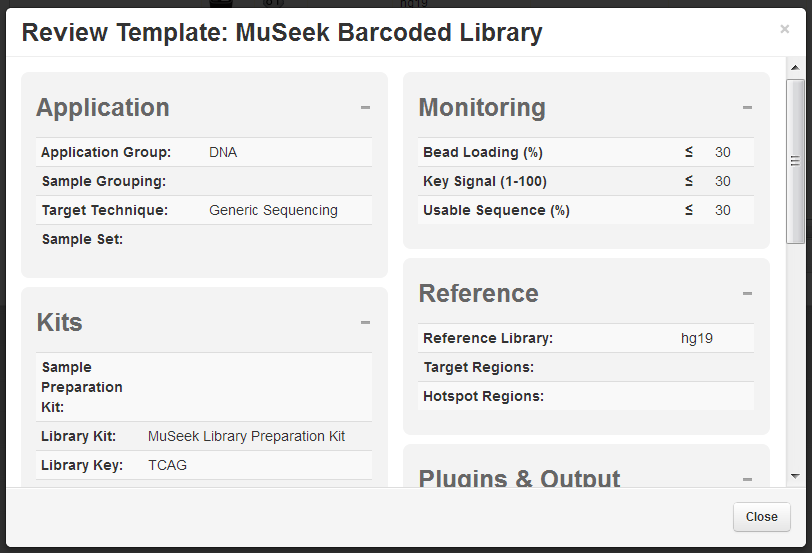
Differences between templates and planned runs
Templates and planned runs have much the same information.
- Templates come first. Planned runs are created from templates.
- Templates do not have sample names and run names. Planned runs do contain these names.
- Planned runs are executable on the sequencing instrument, because they contain sample names and run names.
- A template is a sample planned run. From a template, you can create many planned runs. Each resulting planned run is already customized for your research and can quickly be created from your template you add only the sample name and the run name.
- The planned run wizard opens in the last page, so that if you accept all the template settings, all you need do is supply are the run name and sample names and save the new planned run.
- The last page of the wizard is different for templates and planned runs. The planned run last page requires the run name and sample names. (Templates do not contain this information.)
The wizard pages for a template and a planned run are the same except for the last page. The planned run last page requires the run name and sample names.
-
Template wizard:

-
Planned run wizard:

-
Plan by sample:

Start the wizard
For both templates and planned runs, you start the wizard from the Plan > Templates page. The steps to start the wizard depend on whether you want to create a planned run from generic application template or an existing template, or create a template from generic application template or an existing template.
How you start the wizard is important, especially if your sequencing workflow uses common sequencing products. Pre-installed templates are available for these common sequencing products:
- Ion AmpliSeqCancer Hotspot Panel v2.0
- Ion AmpliSeqComprehensive Cancer Panel
- Ion AmpliSeqCancer Panel Primer Pool Kit
- Ion AmpliSeqInherited Disease Panel
- Ion AmpliSeq Any Genome Panel
If you start with a pre-install product template, your new template or planned run has the correct settings for the product.
Templates
To create a new template from a generic application template, click the Add New Template link next to the application name. This template has the default for the application type, but is not customized for a specific panel.

To create a new template from an existing template, click the gear menu in that template's row and click Copy:
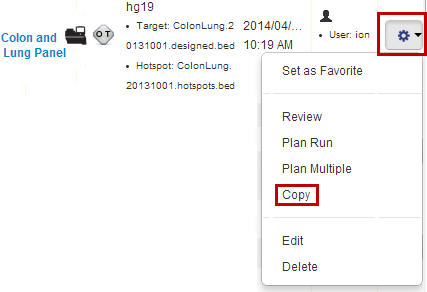
Planned runs
To create a new planned run from a generic application template, click the Plan New Run link next to the application name.

To create a new planned run from an existing template, click the gear menu in that template's row and click Plan Run .
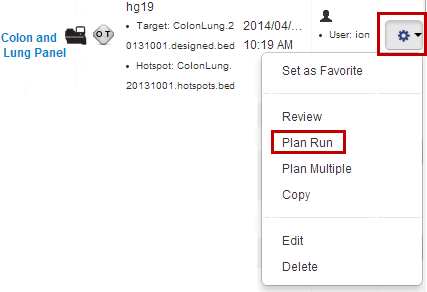
Plan by sample set
The plan by sample set feature supports Ion Reporter Software users by automatically filling out the sample information in the run plan wizard. When opened from a multi-sample sample set, the wizard has an additional chevron named Barcoding. The Barcoding chevron contains the sample information and Ion Reporter Software workflow information.
The wizard for plan by sample set is started from the gear menu menu on the Plan > Samples tab, with the Plan Run option:
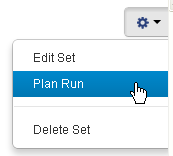
Wizard pages
These pages describe how to use the wizard to create either a new template or a new planned run, or to plan by sample set:
- Wizard IonReporter Chevron
- Wizard Application Chevron
- Wizard Kits Chevron
- Wizard Plugins Chevron
- Wizard Plan or Save Chevron
Summary panel
Each wizard page contains a summary panel that tracks your selections as you go:
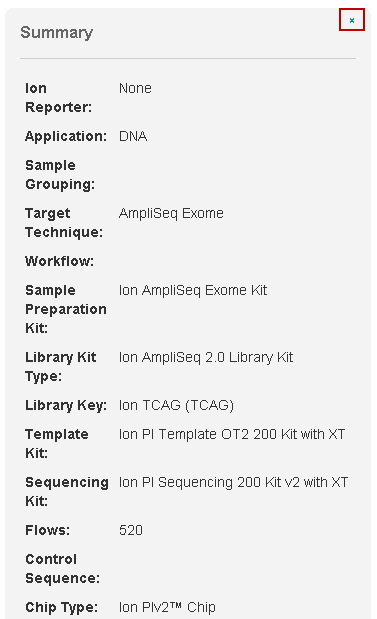
Use this information to make sure the run plan or template is correct.
To close the summary panel, click the blue x in the top right.
 Torrent Browser User Interface Guide
Torrent Browser User Interface Guide
 The Login Page
The Login Page
 The Plan Tab
The Plan Tab
 Templates
Templates
 Planned Runs
Planned Runs
 Plan by Sample Set
Plan by Sample Set
 Create Samples and a Sample Set
Create Samples and a Sample Set
 Sample Attributes
Sample Attributes
 Template and Planned Run Wizard
Template and Planned Run Wizard
 Create Multiple Run Plans
Create Multiple Run Plans
 Create a Template with Ion AmpliSeq.com Import
Create a Template with Ion AmpliSeq.com Import
 The Monitor Tab
The Monitor Tab
 The Data Tab
The Data Tab
 Completed Runs and Reports Tab
Completed Runs and Reports Tab
 Work with Completed Runs
Work with Completed Runs
 Reanalyze a Completed Run
Reanalyze a Completed Run
 BaseCaller Parameters
BaseCaller Parameters
 TMAP Parameters
TMAP Parameters
 The Projects Listing Page
The Projects Listing Page
 Project Result Sets Page
Project Result Sets Page
 Compare Multiple Run Reports
Compare Multiple Run Reports
 CSV Metrics File Format
CSV Metrics File Format

