Torrent Browser User Interface Guide
Torrent Suite Software space on Ion Community
Wizard Plan or Save Chevron
The title for last chevron of the wizard is different fortemplates,run plans, and run plans that are planned by sample set:
- Templates The chevron title is Save. Here you enter the new template name and optionally mark it as a favorite.
- Run plans The chevron title is Plan.Here you enter the new run plan name and sample information.
- Plan by sample set The chevron title is Save & Finish.Here you enter the new run plan name. (Sample information is automatically entered into the Barcoding chevron.)
Note : Templates that are marked as favorites are listed in their own section at the top of the Templates tab.
Template and run plan names
The valid characters for a template or plan name are the following: alpha-numeric, dashes, underscores, spaces, and periods.
Commas are not allowed in a plan or template name.
The Plan chevron
Because run plan requires actual sample information, the Plan chevron includes several sample fields: Sample Name, Sample ID, Sample Description....
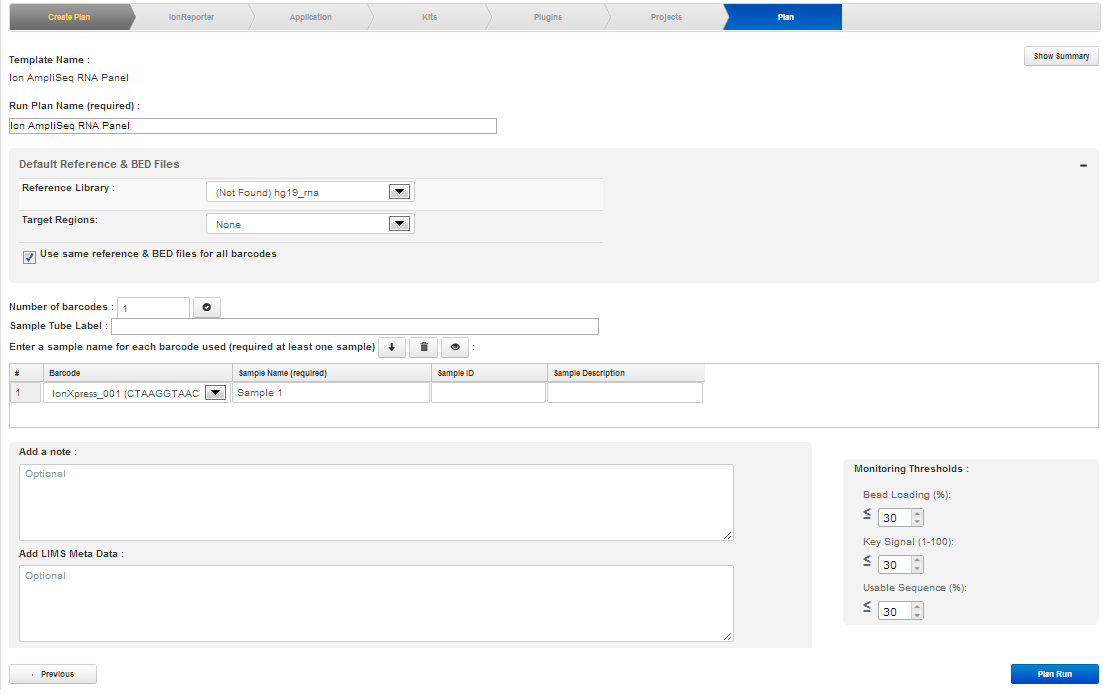
In the image above, if there are multiple samples involved, each sample is sequenced on a different chip, indicating that this is not a barcoded run.
New in version 4.4, you can add text in the Add LIMS Metadata text-entry box. This text is associated with each Torrent Suite planned run. This information appears on the Review Plan screen ( Data tab > Completed Runs & Results > Review Plan ). These data can be extracted using APIs for LIMS consumption.
The Plan chevron, barcoded
An example barcoded run plan is shown here:
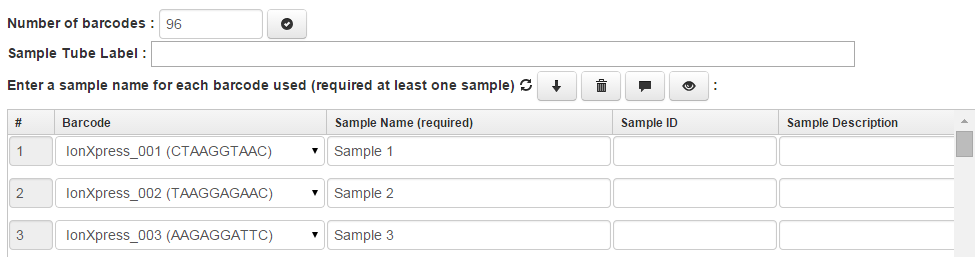
You can enter the number of barcodes you want to create in the text entry box and then click the checkmark icon
![]() . The sample names Sample 1, Sample 2, etc., are auto-populated by clicking the auto-generate
. The sample names Sample 1, Sample 2, etc., are auto-populated by clicking the auto-generate
 icon. Click the clear icon
icon. Click the clear icon
 to remove the sample names (this removes all sample names, including your custom names). The text icon
to remove the sample names (this removes all sample names, including your custom names). The text icon
![]() allows you to view the annotations. The eye icon
allows you to view the annotations. The eye icon
![]() allows you to see the reference library and target regions.
allows you to see the reference library and target regions.
In the Reference and Target Regions columns, you can select other references or target regions from drop-down menu selections.
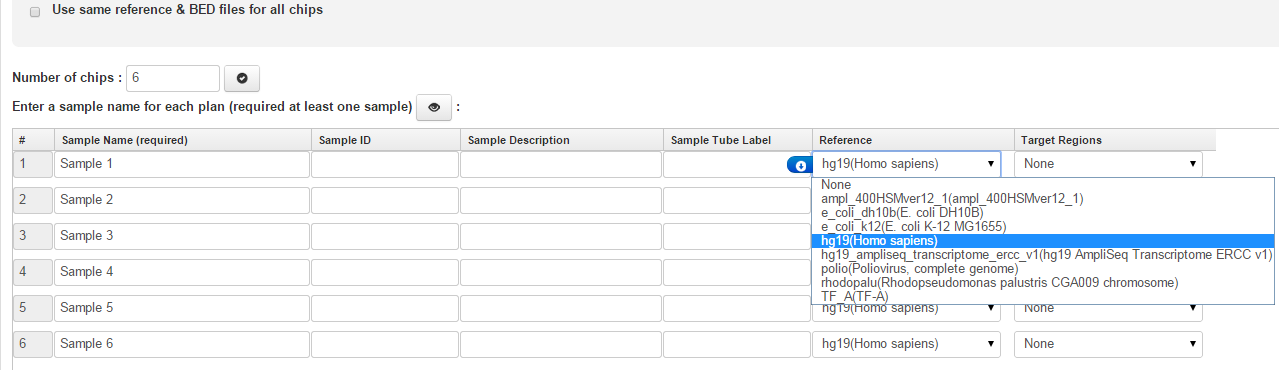
You can set up barcoded templates with reference libraries and target regions different from the run plan by unchecking 'Use same reference & BED files for all barcodes'. For more information, see Torrent Variant Calling by Barcode in the Use Cases section on Ion Community. In addition, AmpliSeq Any Genome animal and plant reference libraries are supported, including: mouse (mm10), cow (bosTau7), chicken (galGal4), pig (susScr3), sheep (oviAri3), corn (AGPv3), rice (IRGSP-1.0), soybean (Glyma1.1), tomato (SL2.40), Chinese hamster (criGri1), and dog (canFam3).
Also new in 4.4, panes from the former Reference and Monitoring tabs have moved to the Plan/Save page, including: Default Reference & BED Files and Monitoring Thresholds.
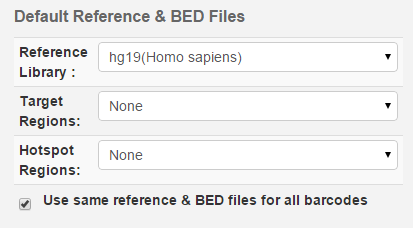
Target regions files and hotspot files are uploaded to a specific reference and available for use only when that reference is used for an analysis. These files have the following effects on your analysis:
- Targeted regions of interest Specifies your regions of interest, for instance the amplified regions that are used with targeted sequencing. Analysis is restricted to only the specified regions. The completeTorrent Suite Software analysis pipeline, including plugins, is restricted to onl the specified regions.
- Hotspot Instructs the Variant Caller to include these positions in its output files, including evidence for a variant and the filtering thresholds that disqualified a variant candidate. A hotspots file affects only the variantCaller plugin, not other parts of the analysis pipeline.
In the Monitoring Thresholds pane, you can change the level of these thresholds:
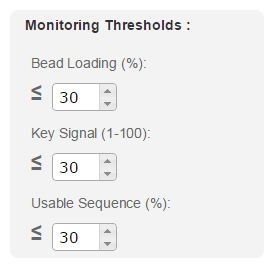
The Monitoring pane sets these three basic run quality thresholds:
| Metric | Description |
|---|---|
| Bead loading | Percentage of chip wells that contain a live ISP. The percentage value considers only potentially addressable wells. |
| Key signal | The number of Live ISPs that have the library key signal (as opposed to the Test Fragment key or other sequence of bases). |
| Usable sequence | The percentage of library ISPs that pass the polyclonal, low quality, and primer dimer filters. |
The values for these metrics appear near the top of a run report.
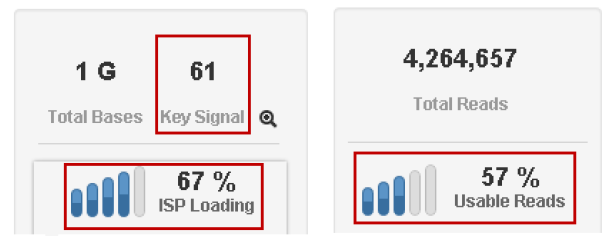
When a run's ISP Loading or Usable Reads metric is below the threshold set in the Monitoring chevron, the display bars are shown in red:
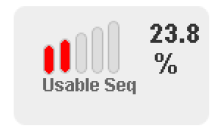
After you click the Plan Run button, your new planned run appears in the Torrent Browser Plan > Planned Runs page with its system-assigned run code. When you want to execute your planned run on the sequencing instrument, you use the run code to load the planned run onto the sequencing instrument.
The Save chevron
An example Save chevron:
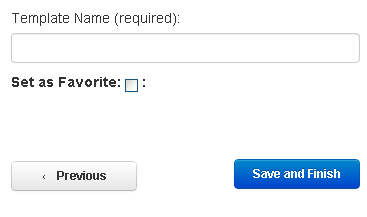
If you mark a template as a favorite, it is are listed in the favorites section at the top of the Templates tab.
The Save And Finish chevron
The Save & Finish chevron is the last chevron for a run plan that is planned by sample.
For related samples, the run plan name is formed from the sample set name and the plan name that you enter here.
For unrelated samples, the run plan name is formed from the sample names and the plan name that you enter here.
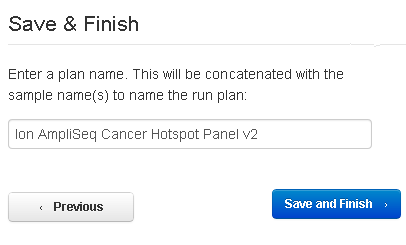
Wizard pages:
 Torrent Browser User Interface Guide
Torrent Browser User Interface Guide
 The Login Page
The Login Page
 The Plan Tab
The Plan Tab
 Templates
Templates
 Planned Runs
Planned Runs
 Plan by Sample Set
Plan by Sample Set
 Create Samples and a Sample Set
Create Samples and a Sample Set
 Sample Attributes
Sample Attributes
 Template and Planned Run Wizard
Template and Planned Run Wizard
 Create Multiple Run Plans
Create Multiple Run Plans
 Create a Template with Ion AmpliSeq.com Import
Create a Template with Ion AmpliSeq.com Import
 The Monitor Tab
The Monitor Tab
 The Data Tab
The Data Tab
 Completed Runs and Reports Tab
Completed Runs and Reports Tab
 Work with Completed Runs
Work with Completed Runs
 Reanalyze a Completed Run
Reanalyze a Completed Run
 BaseCaller Parameters
BaseCaller Parameters
 TMAP Parameters
TMAP Parameters
 The Projects Listing Page
The Projects Listing Page
 Project Result Sets Page
Project Result Sets Page
 Compare Multiple Run Reports
Compare Multiple Run Reports
 CSV Metrics File Format
CSV Metrics File Format

