Torrent Browser User Interface Guide
Torrent Suite Software space on Ion Community
The Projects Tab
With the Data > Projects tab, you control your data analysis and data management tasks.
Projects are simply groups of runs. You create and use these groups in a way that makes sense for your research. Projects are useful to hold runs for instance for the same laboratory project or runs that you will later handle in the same way (for data export or archival).
Projects are intended to be a convenience:
-
You do not have to repeatedly search through the completed runs table to find related runs.
-
You can perform data management tasks on many members of a project at a time.
In the Projects tab, you can access the main projects listing page and also the detail page for a single project (called called the project result sets page).
In the main projects listing page, under Data > Projects , you can do the following (see Projects Listing ):
- Search the listing by project name or partial name
- Filter the listing by date (date range, current month, current week, current day, or specific date)
- Rename a project
- Delete a project
- View a history log for a project
- Open the result sets page for a project
In a project result sets page, under Data > Projects > projectname , y ou can manually perform the following data management tasks. In one action, you can do these to a single result set (a single run), or to some or all of the result sets in the project.(See Project Result Sets Page .)
-
Combine multiple result sets into one (useful to later analyze as a single run)
-
Archive result sets
-
Prune results sets (remove some data from a result set)
-
Export result sets to another system for additional analysis
-
Group result sets into projects for convenient tracking and bulk data management
- Copy result sets to other projects
- Remove result sets from the current project
- Search the result sets for by name or partial name
- Filter the project display by date (date range, current month, current week, current day, or specific date)
- Download a CSV file of metrics for one or more analyses in the project
- Compare metrics for multiple run reports
These menus show the actions you can take on members of a project, from the project result sets page, under Data > Projects > projectname :
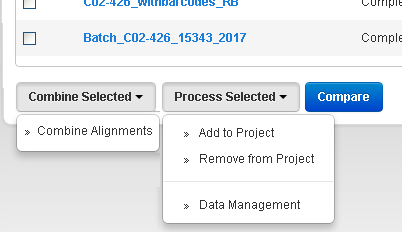
You can think of these options as acting on either the run report or the run's result set (or both).
Contents:
Example Projects listing page
The Data > Projects page lists all projects that exist in your Torrent Browser:
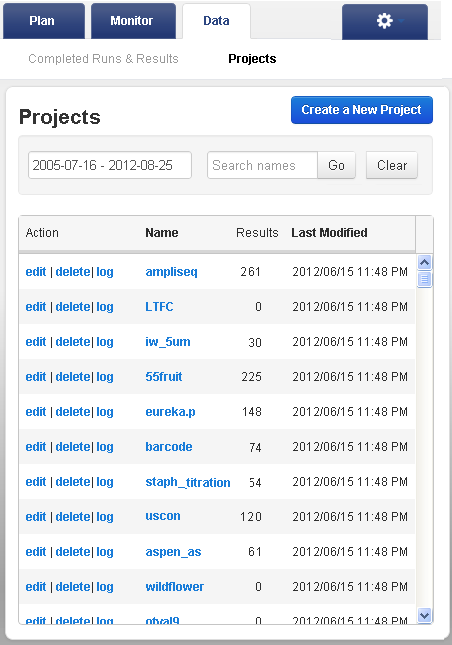
Example project result sets page
An example project result sets page, under Data > Projects > projectname is shown below. You get to this page by clicking on the project name in the Data > Projects listing.
Add a report to a project
This section describes three ways to add a report to a project.
Before analysis
In the run plan wizard, you specify project names in the Output chevron:
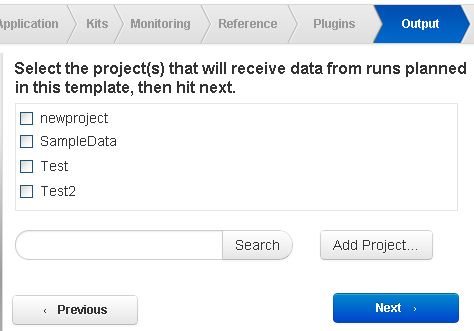
Output from analyses that are run with that template are added to the project or projects that you select here.
From a completed run report
After analysis, you add a completed run report to a project from the Data > Completed Runs & Reports page or from an existing project.
Follow these steps to add a report to a project from the Data > Completed Runs & Reports page:
-
In
the
list view, click the gear menu for the report and select
Add Report to Project
:
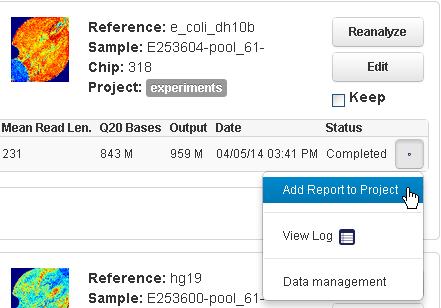
"Add to Project" is not available in the table view.
-
The Pick Project popup opens:

Enable the checkbox for the project or projects and click the
Add projects
button.
The report becomes a member of the project or projects that you select.
From an existing project
From an existing project, click the Process Selected... button and select Add to Project .Then follow the Pick Project popup step described above.

Download a CSV file of the project's run reports
To download a CSV file of some or all of a project's run reports, enable their checkboxes on the left, and click Download Selected CSV :
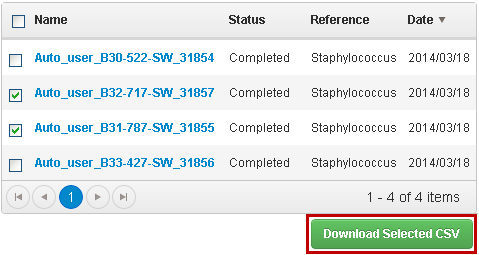
See also
For the main projects page, Data > Projects , see Projects Listing .
For a project detail page, Data > Projects > projectname , s ee Project Result Sets Page .
To compare run reports in a project, see Compare Multiple Run Reports .
 Torrent Browser User Interface Guide
Torrent Browser User Interface Guide
 The Login Page
The Login Page
 The Plan Tab
The Plan Tab
 Templates
Templates
 Planned Runs
Planned Runs
 Plan by Sample Set
Plan by Sample Set
 Create Samples and a Sample Set
Create Samples and a Sample Set
 Sample Attributes
Sample Attributes
 Template and Planned Run Wizard
Template and Planned Run Wizard
 Create Multiple Run Plans
Create Multiple Run Plans
 Create a Template with Ion AmpliSeq.com Import
Create a Template with Ion AmpliSeq.com Import
 The Monitor Tab
The Monitor Tab
 The Data Tab
The Data Tab
 Completed Runs and Reports Tab
Completed Runs and Reports Tab
 Work with Completed Runs
Work with Completed Runs
 Reanalyze a Completed Run
Reanalyze a Completed Run
 BaseCaller Parameters
BaseCaller Parameters
 TMAP Parameters
TMAP Parameters
 The Projects Listing Page
The Projects Listing Page
 Project Result Sets Page
Project Result Sets Page
 Compare Multiple Run Reports
Compare Multiple Run Reports
 CSV Metrics File Format
CSV Metrics File Format

