Torrent Browser User Interface Guide
Torrent Suite Software space on Ion Community
Sample Attributes
With sample attributes you can add fields to samples and use this information for your own sample management. Attributes that you create appear in the sample listing, in the Add Sample popup, and in the CSV file used to import sample information.
An attribute can be made mandatory, in which case it must be entered with every sample.
Add a sample attribute
To create a new sample attribute, click the Sample Attributes button and select the Add option:
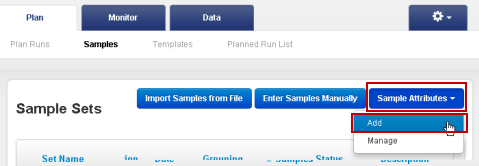
In the popup, enter the attribute name, type, and description. If you want the attribute to be required with every sample, click the Is Mandatory checkbox.
Attribute Type must be set to either Integer or Text. If set to Integer, when you add a sample, you can only enter numeric characters (whole numbers) for this attrbiute.
Hide a sample attribute
If you hide an attribute, that attribute no longer appears in sample listings or in the Add Sample popup. If you hide a mandatory attribute, that attribute is no longer mandatory.
You hide a sample attribute in the attribute manage page. From the main Samples tab, click the Sample Attributes button and select the Manage option:

On the Sample Attributes page, select the Show/Hide option in the gear menu:
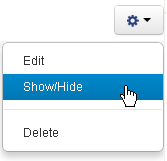
 Torrent Browser User Interface Guide
Torrent Browser User Interface Guide
 The Login Page
The Login Page
 The Plan Tab
The Plan Tab
 Templates
Templates
 Planned Runs
Planned Runs
 Plan by Sample Set
Plan by Sample Set
 Create Samples and a Sample Set
Create Samples and a Sample Set
 Sample Attributes
Sample Attributes
 Template and Planned Run Wizard
Template and Planned Run Wizard
 Create Multiple Run Plans
Create Multiple Run Plans
 Create a Template with Ion AmpliSeq.com Import
Create a Template with Ion AmpliSeq.com Import
 The Monitor Tab
The Monitor Tab
 The Data Tab
The Data Tab
 Completed Runs and Reports Tab
Completed Runs and Reports Tab
 Work with Completed Runs
Work with Completed Runs
 Reanalyze a Completed Run
Reanalyze a Completed Run
 BaseCaller Parameters
BaseCaller Parameters
 TMAP Parameters
TMAP Parameters
 The Projects Listing Page
The Projects Listing Page
 Project Result Sets Page
Project Result Sets Page
 Compare Multiple Run Reports
Compare Multiple Run Reports
 CSV Metrics File Format
CSV Metrics File Format

