Torrent Browser User Interface Guide
Torrent Suite Software space on Ion Community
Create Samples and a Sample Set
The sample sets feature helps Ion Reporter Software users by automatically entering sample information into the run plan wizard.
This page explains how to create a sample set and how to add samples. You can add samples either through a CSV file that contains the sample information or manually in a popup form.
When you add samples manually in the popup, they are not saved until you explicitly save the sample set. This model is somewhat like a shopping cart: you can add, edit, change, and delete, and then save the sample set when you are finished.
Please read the Sample relationships and group number section before you add your samples.
A sample can be a member of more than one sample set.
Sample information
This table describes the fields in the Add Samples popup. The same fields are used in a CSV file that is imported to create samples.
| Field | Description |
|---|---|
| Sample Name | Must follow Ion Reporter Software sample name restrictions. If the actual sample name already exists in Ion Reporter Software, a string such as _v1 or _v2, etc., is appended to the sample name. |
| Sample External ID | A field for your own use. |
| Gender | The gender of the sample: Male, Female, or Unknown. Do not leave empty. Select Unknown if the gender is not known. |
| Description | A field for your own use. |
| Role | The Ion Reporter Software relationship type for this sample. See Sample relationships and group number for supported relationship types. |
| Relationship Group | The Group number in the sample set. Defines related samples, the same as Set ID in the IonReporterUploader plugin. See Sample relationships and group number . |
| Additional fields | If you create sample attributes, each attribute has its own field in the popup and in the CSV file. Attributes that are marked as mandatory must be entered for each sample. If you create an attribute of type Integer, only numeric characters (whole numbers) can be entered into the field for that attribute. |
Use the Add Sample popup
Follow these steps to add samples one-by-one in a Torrent Browser popup:
-
Go to the main Sample Sets page in the Plan > Samples tab. Click the
Enter Samples Manually
button.
-
In the Enter Samples page, c
lick the
Enter New Sample
button. The Add Sample popup opens:

See Sample information for a description of these fields and your entries.
The Role and Relationship Group fields are described in the Sample relationships and group number section.
Click Done to add the sample. -
The
Enter Samples page opens again, with your new sample listed:
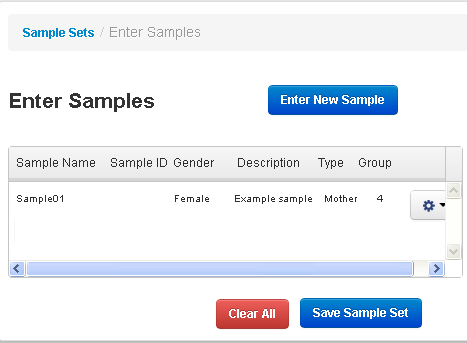
-
Repeat the process with the Enter New Sample button until all samples are create in the sample set:
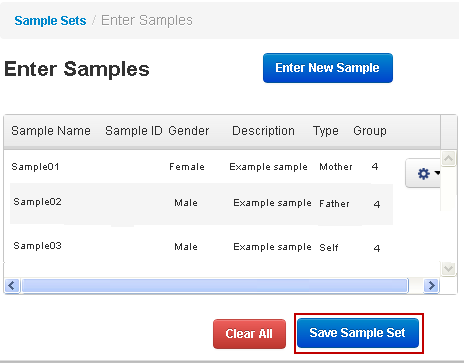
-
Click the
Save Sample Set
button to save the sample set.
IMPORTANT : If you do not save the sample set, the sample information and the sample set are lost. ( If you return to the Sample Sets page with the same browser type in a short period of time (within a few hours), your sample information might still be available and you might be available to save it then.)
Import a CSV file of sample information
You can define samples with a comma-separated (CSV) file of sample information. This file contains only samples information, without anything about the sample set itself. The CSV file can have either the .csv or .txt file extension.
You can create a new sample set that contains your new samples or add these samples to an existing sample set.
Follow these instructions to import your CSV file:
-
In the Plan > Samples tab, click the
Import Samples from File
button:
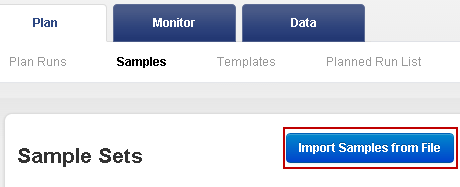
-
The Import Samples page opens:
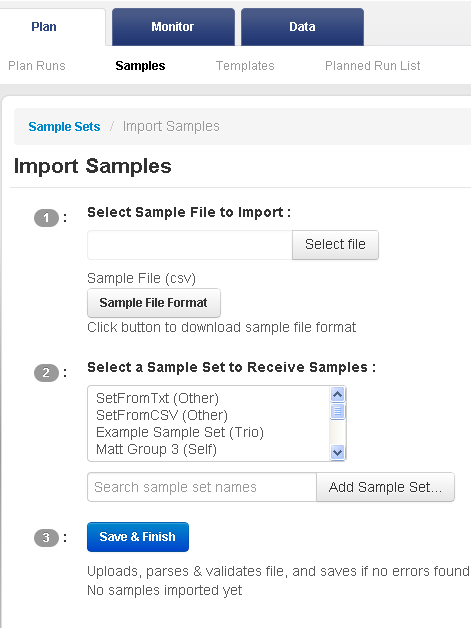
-
In Step 1, click the
Select File
button and browse to the file with your sample information.
-
In Step 2, either select an existing sample set to add these new samples to, or click
Add Sample Set...
to create a new sample set.
-
If you
click
Add Sample Set...
, a new sample set area opens:
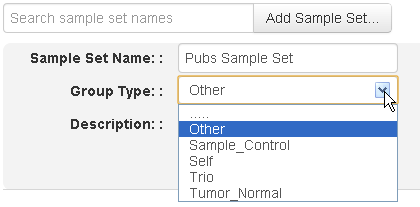
- Enter the name of your new sample set and a meaningful description for it.
- In the Group Type menu, select the relationship type that describes your samples. Or select Other if your CSV file mixes samples of different relationship types.
-
Click the Save&Finish button.
Example CSV file contents
Example 1
Sample Name (required),Sample ID,Gender,Type,Group,Description
SampleA,A123456,Male,Father,1,vague description
SampleB,B123456,Male,Self,1,vague description
SampleC,C123456,Female,Mother,1,vague description
SampleD,D123456,Female,Self,3,
Example 1 defines a trio of related samples and another unrelated sample.
Sample D does not have a description, but the comma for the description field is required.
Example 2
Sample Name (required),Sample ID,Gender,Type,Group,Description,Freezer
SampleA,A123456,Male,Self,0,vague description,freezer1
SampleB,B123456,Male,Self,1,vague description,,
SampleC,C123456,Female,Self,2,vague description,,
Example 2 shows the use of a custom attribute named Freezer. The two samples that do have the Freezer attribute included still need a comma for the attribute field.
Edit a sample set
You can edit a sample set from the Sample Sets tag (Plan > Samples). Click the gear menu for the sample set:
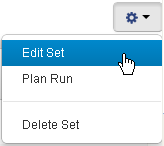
In the Edit Sample Set popup, you can change the sample set name, the group type (which is the Ion Reporter Software relationship type), and the sample set description:
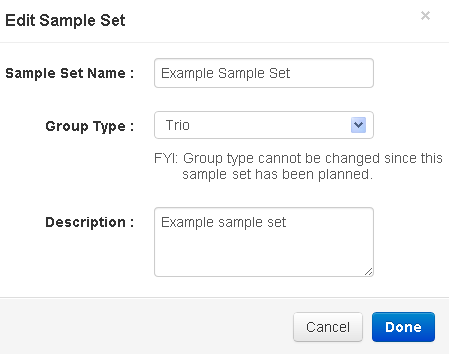
Edit a sample
To edit a sample, click the expansion arrow to the left of the sample set to open the sample list:
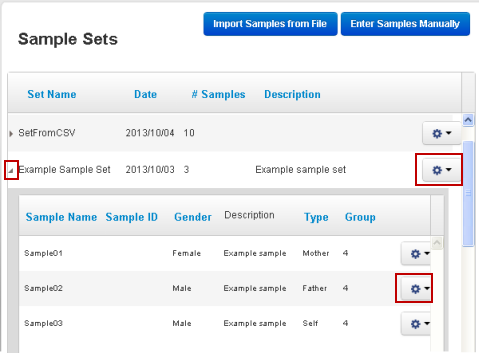
Then click the gear menu for the individual sample:
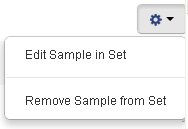
The Edit Sample in Set option to edit the sample information.
Vocabulary and field restrictions
When sample sets are used to automate integration with Ion Reporter Software, the sample information must follow the rules for Ion Reporter Software samples.
Sample relationships and group number
The following sample relationships are supported:
- Self
- Tumor, Normal
- Control, Sample
- Father, Mother, Self
Each group number in a sample set can only be used for one of the above combinations.
Notes:
- "Self" is used both for a single sample and for the Proband sample in a trio relationship. "Self" in a trio relationship is converted to "Proband" in a run plan.
- A single sample is not related to other samples and is analyzed by itself.
Gender
Always supply a value for a sample's gender. Select Unknown if the gender is not known.
 Torrent Browser User Interface Guide
Torrent Browser User Interface Guide
 The Login Page
The Login Page
 The Plan Tab
The Plan Tab
 Templates
Templates
 Planned Runs
Planned Runs
 Plan by Sample Set
Plan by Sample Set
 Create Samples and a Sample Set
Create Samples and a Sample Set
 Sample Attributes
Sample Attributes
 Template and Planned Run Wizard
Template and Planned Run Wizard
 Create Multiple Run Plans
Create Multiple Run Plans
 Create a Template with Ion AmpliSeq.com Import
Create a Template with Ion AmpliSeq.com Import
 The Monitor Tab
The Monitor Tab
 The Data Tab
The Data Tab
 Completed Runs and Reports Tab
Completed Runs and Reports Tab
 Work with Completed Runs
Work with Completed Runs
 Reanalyze a Completed Run
Reanalyze a Completed Run
 BaseCaller Parameters
BaseCaller Parameters
 TMAP Parameters
TMAP Parameters
 The Projects Listing Page
The Projects Listing Page
 Project Result Sets Page
Project Result Sets Page
 Compare Multiple Run Reports
Compare Multiple Run Reports
 CSV Metrics File Format
CSV Metrics File Format

