Torrent Browser User Interface Guide
Torrent Suite Software space on Ion Community
Plan by Sample Set
Sample sets and the ability to generate a run plan based on a sample set (with your choice of run template) are a convenience for users who transfer their results to Ion Reporter Software. The sample set information is pre-populated into the run plan wizard. This process eliminates much of the manual information entry into the run plan wizard. This feature can be used for Ion AmpliSeq on Ion Chef samples. See the Ion AmpliSeq™ on Ion Chef™ Use Case for more information.
Example use of a sample set
This example shows a trio sample set and how the run plan reads the sample set information for Ion Reporter Software users.
In the sample set
A trio sample set, named Example Sample Set, is shown in the main Sample Sets listing:
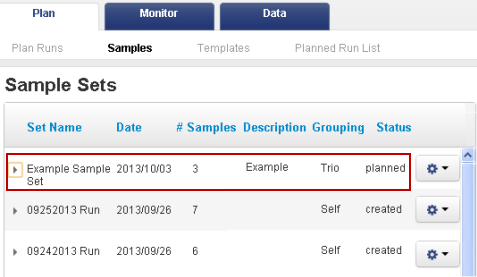
Click the expansion arrow to the left of the Example Sample Set entry to open the details for the sample set:
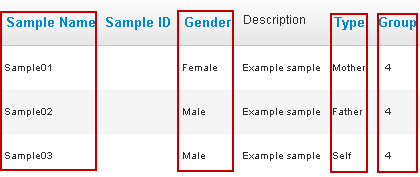
The sample set contains three samples that are related and eventually will be analyzed as related samples in one Ion Reporter Software analysis.
- The Type column contains the Ion Reporter Software relationship type information.
- The Group number is the sample set mechanism to mark the samples as related. (Related means that in the eventual Ion Reporter Software analysis, these samples are analyzed in one analysis with a defined relationship between the samples, such as Tumor and Normal.)
Create a run plan
Use the Plan Run menu selection to begin a run plan for this sample set:
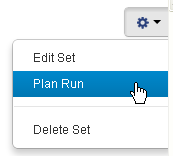
In the run plan wizard
Parts of the run plan are pre-populated with information from the sample set:
- The sample names and gender information are brought in as is.
- The sample set type information is used for the Ion Reporter Software roles ("Self" becomes "Proband").
- The sample set group number is used for the run plan's Set ID number. The Set ID number is used by the IonReporterUploader to mark related samples.
- The Ion Reporter Software workflow is selected once in a different part of the wizard, and then applied to all related samples.
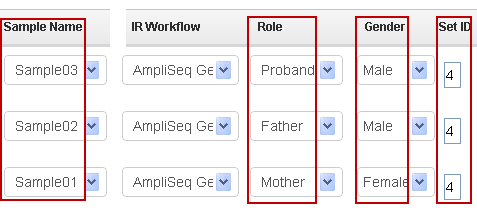
Save Sample Table and reuse it in another run
New in Torrent Suite Software v5.0 you can save a sample table, download it as a CSV file, and then load this file into another planned run to greatly reduce sample setup time.
- When creating your template or planned run, fill out your sample table details at the bottom of the Plan page.
-
Double-check your entries.
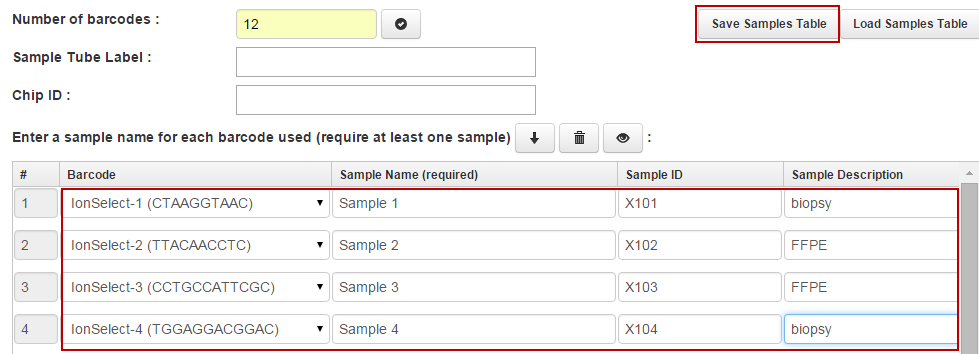
- Click the Save Samples Table to export the table as a CSV file.
-
The software downloads a CSV file and makes it available to you in the lower left corner of your screen.
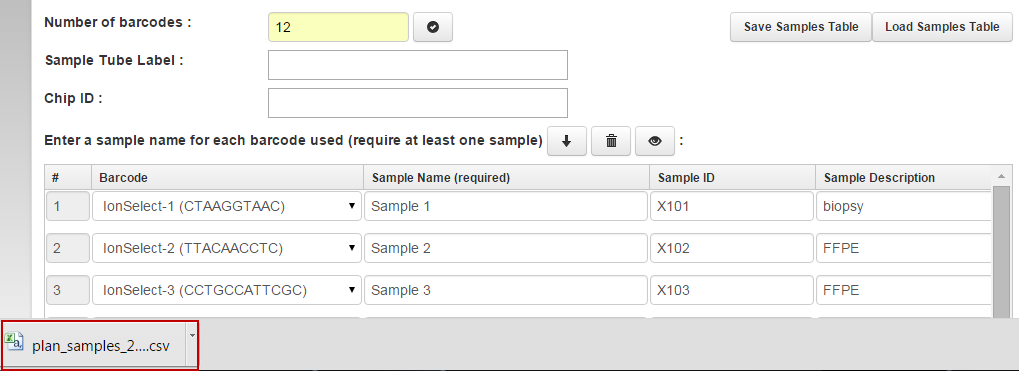
- Save this file to your desktop or other file location for future use in run planning.
Load Samples Table
-
To use the samples table file described in the previous section, click the
Load Samples Table
button when creating a new template or planned run.
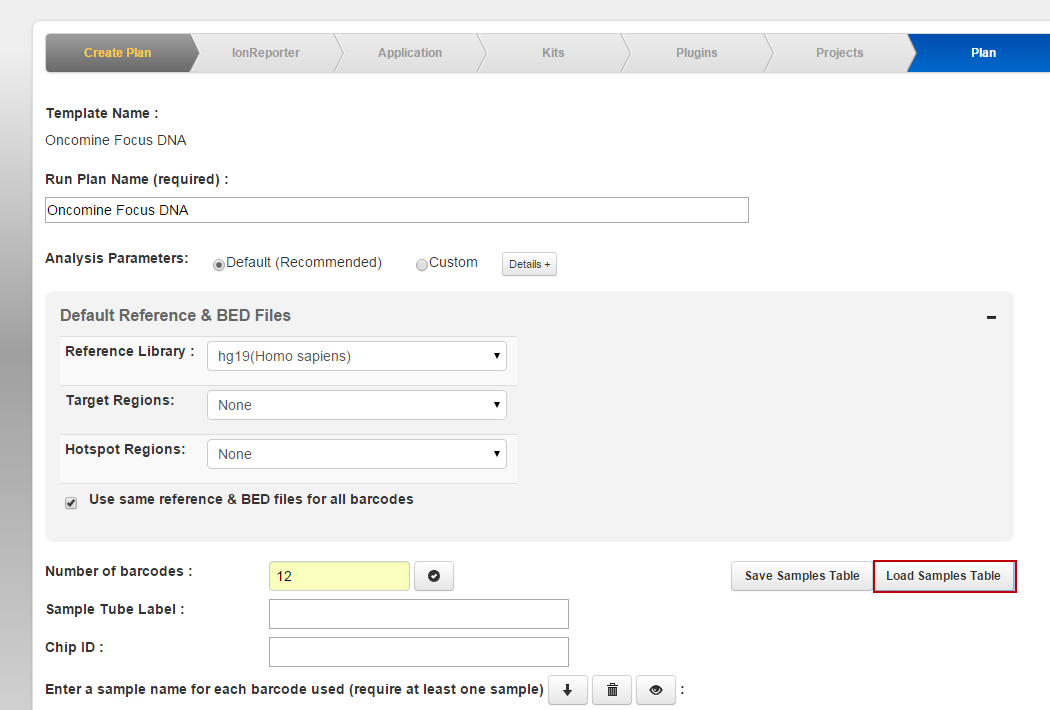
-
Choose File
and click
Load
.
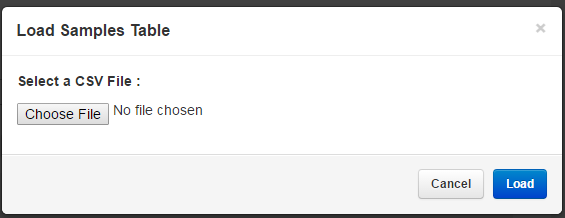
Group numbers
A group number used in a sample set is the same as the following in other software components :
- The Set ID in a run plan wizard and in the IonReporterUploader plugin
- The sample relationships in Ion Reporter Software analysis launch
The actual number is unimportant, but within a sample set all related samples must have the same group number.
Correct usage of group numbers is essential for the correct analysis in Ion Reporter Software . See also Sample relationships and group numbers .
Sample attributes
Sample attributes are your own custom fields that you can use for your own sample management purposes. See Sample Attributes .
In this release, custom attributes are not automatically defined in I on Reporter Software samples.
Create samples and a sample set
You can add samples either through a CSV file that contains the sample information or manually in a popup form.
The CSV file is recommended for sample sets that include a large number of files. See Create Samples and a Sample Set .
Plan by sample set
When you base your run plan on a sample set, the run plan wizard reads the sample set information and adds it to the appropriate wizard pages. For barcoded runs, the barcode information from your sample set is added in the plan wizard. This approach both saves you time and reduces the probability of error with manual barcode assignments on data sets with many files.
The plan-by-sample-set feature is recommended for the following:
- Ion Reporter Software users, to set up multi-sample analyses
- Sample sets that include a large number of samples
Follow these steps to initiate a run plan based on your sample set:
-
In the Sample Sets page (in the Plan > Samples tab), find your sample set.
-
Click the gear menu for your sample set and use the
Plan Run
menu selection to begin a run plan for this sample set:
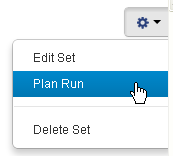
-
The wizard opens a popup menu listing workflow(s) that support your sample set. This example started with a trio sample set and offers a trio-compatible workflow.

The wizard opens to the plan chevron, with the sample table already filled out with information from the sample set.
Note
: If you do not see the template you wanted on the filtered list, click the
Show All Templates
check box. You can select from all of the available templates to create your run plan from.
 Torrent Browser User Interface Guide
Torrent Browser User Interface Guide
 The Login Page
The Login Page
 The Plan Tab
The Plan Tab
 Templates
Templates
 Planned Runs
Planned Runs
 Plan by Sample Set
Plan by Sample Set
 Create Samples and a Sample Set
Create Samples and a Sample Set
 Sample Attributes
Sample Attributes
 Template and Planned Run Wizard
Template and Planned Run Wizard
 Create Multiple Run Plans
Create Multiple Run Plans
 Create a Template with Ion AmpliSeq.com Import
Create a Template with Ion AmpliSeq.com Import
 The Monitor Tab
The Monitor Tab
 The Data Tab
The Data Tab
 Completed Runs and Reports Tab
Completed Runs and Reports Tab
 Work with Completed Runs
Work with Completed Runs
 Reanalyze a Completed Run
Reanalyze a Completed Run
 BaseCaller Parameters
BaseCaller Parameters
 TMAP Parameters
TMAP Parameters
 The Projects Listing Page
The Projects Listing Page
 Project Result Sets Page
Project Result Sets Page
 Compare Multiple Run Reports
Compare Multiple Run Reports
 CSV Metrics File Format
CSV Metrics File Format

